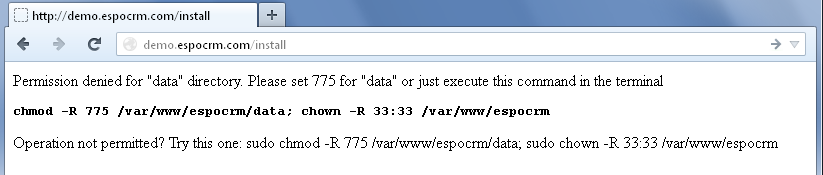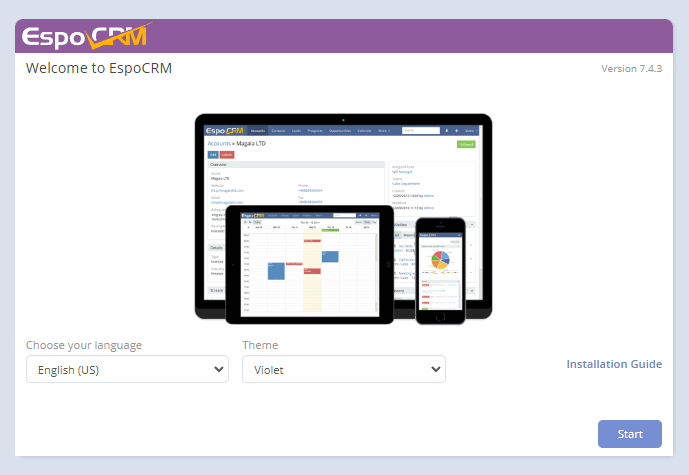EspoCRM can run on most hosting providers. Requirements are the following:
- PHP 8.2 - 8.4;
- MySQL 5.7 (and later) or MariaDB 10.2 (and later);
- PostgreSQL 15.0 (and later).
See the server configuration article for more information.
To get the latest version of EspoCRM, follow the download page link.
Once download is complete, upload the package to your web server.
To upload it, you can use SSH, FTP or the hosting administration panel.
Extract the archive to your public web server directory (e.g. public_html, www).
!!! note
If you have only FTP access, you need to extract the archive before uploading to your web server.
Go to your hosting administration panel (e.g. cPanel), or use CLI, and create a new database and database user.
In the browser, open an URL that corresponds to the location where EspoCRM files were extracted (e.g. https://yourdomain.com/espo or https://yourdomain.com if you extracted to the root).
If you see the screen below, you have the file permission issue.
You need to execute the displayed command in the terminal via SSH to set the correct permissions.
It should be 755 for directories, 644 for files, and 775 for the data directory.
Also, make sure that you have the correct owner and group. In most cases it's www-data:www-data. More info about permissions is available here.
If you see the following screen, the permission are correct and you can start installation.
In the next step, enter details of your newly created database.
Further, you will be asked to specify a desired username and password for an admin user, some system settings (date formats, default timezone, currency, etc.). Optionally, you can configure SMTP credentials for system emails.
!!! note
All these parameters can be changed in the application after installation.
In the end, the installation wizard will propose to configure cron in your system. It can be done with crontab -e command in Linux or Windows Tasks Scheduler in Windows. See more about cron jobs here.
We hope you enjoy EspoCRM.