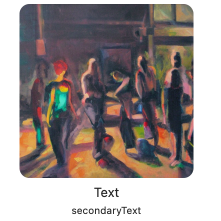A framework for NSCollectionView and NSTableView. It provides a collection of classes and extensions, many of them being ports of missing UIKit APIs.
Take a look at the included sample app which demonstrates most features.
For a full documentation take a look at the Online Documentation.
A registration for collection view items and table cells that greatly simplifies configurating them. A port of UICollectionView.CellRegistration.
struct GalleryItem {
let title: String
let image: NSImage
}
let tableCellRegistration = NSTableView.CellRegistration<NSTableCellView, GalleryItem> {
tableCell, column, row, galleryItem in
tableCell.textField.stringValue = galleryItem.title
tableCell.imageView.image = galleryItem.image
// Gets called whenever the state of the item changes (e.g. on selection)
tableCell.configurationUpdateHandler = { tableCell, state in
// Updates the text color based on selection state.
tableCell.textField.textColor = state.isSelected ? .controlAccentColor : .labelColor
}
}Configurates styling and content for a content view. A port of UIContentConfiguration`.
NSCollectionviewItem, NSTableCellView and NSTableRowView provide contentConfiguration where you can apply them to configurate the content of the item/cell.
A content configuration suitable for hosting a hierarchy of SwiftUI views.
With this configuration you can easily display a SwiftUI view in a collection item and table cell:
collectionViewItem.contentConfiguration = NSHostingConfiguration {
HStack {
Image(systemName: "star").foregroundStyle(.purple)
Text("Favorites")
Spacer()
}
}A content configuration for a table view cell.
var content = tableCell.defaultContentConfiguration()
// Configure content
content.text = "Text"
content.secondaryText = #"SecondaryText\\nImage displays a system image named "photo""#
content.image = NSImage(systemSymbolName: "photo")
// Customize appearance
content.textProperties.font = .body
content.imageProperties.tintColor = .controlAccentColor
tableCell.contentConfiguration = contentA content configuration for a collection view item.
public var content = collectionViewItem.defaultContentConfiguration()
// Configure content
content.text = "Text"
content.secondaryText = "SecondaryText"
content.image = NSImage(systemSymbolName: "Astronaut Cat")
// Customize appearance
content.secondaryTextProperties.font = .callout
collectionViewItem.contentConfiguration = contentUpdates the data for the items without reloading and replacing them. It provides much better performance compared to reloading items. A port of UICollectionView.reconfigureItems.
Any item that has been registered via ItemRegistration, or by class using register(_ itemClass: NSCollectionViewItem.Type), can be recofigurated.
collectionView.reconfigureItems(at: indexPaths)Apple only allows registering NSTableCellView using NSNib. This framework lets you register table cell class.
tableView.register(NSTableCellView.self)
let dequeuedTableCell = tableView.makeView(for: NSTableCellView.self)Enable deleting items via backspace via DeletingHandlers:
// Allow every item to be deleted
dataSource.deletingHandlers.canDelete = { items in return true }
// Update the backing store from the final item identifiers
dataSource.deletingHandlers.didDelete = { [weak self] items, transaction in
guard let self = self else { return }
self.backingStore = transaction.finalSnapshot.itemIdentifiers
}Apple's apply(_:animatingDifferences:completion:) provides two options for applying snapshots to a diffable data source depending on animatingDifferences:
trueapplies a diff of the old and new state and animates updates in the UI.falseis equivalent to callingreloadData(). It reloads every item.
NSDiffableDataSourceSnapshotApplyOption lets you perform a diff even without animations for much better performance compared to using Apple's reloadData().
It also provides additional options:
- usingReloadData: All items get reloaded.
- animated(withDuration: CGFloat): Changes get applied animated.
- nonAnimated: Changes get applied immediatly.
diffableDataSource.apply(mySnapshot, .withoutAnimation)
diffableDataSource.apply(mySnapshot, .animated(3.0))An extended `NSCollectionViewDiffableDataSource that provides:
- Reordering items by dragging them via
reorderingHandlers - Deleting items via backspace via
deletingHandlers - Quicklook previews of items via spacebar by providing items conforming to
QuicklookPreviewable - Right click menu provider for selected items
It includes handlers for:
- Prefetching items
- Selecting items
- Highlighting items
- Displaying items
- Hovering items with the mouse.
- Pinching of the collection view
Simliar to CollectionViewDiffableDataSource.
NSCollectionView/NSTableView isQuicklookPreviewable enables quicklook of selected items/cells via spacebar.
There are several ways to provide quicklook previews (see FZQuicklook for an extended documentation):
- Diffable collection view & table view datasource with an
ItemIdentifierTypeconforming toQuicklookPreviewable:
struct GalleryItem: QuicklookPreviewable {
let title: String
let imageURL: URL
// The file url for the quicklook preview.
let previewItemURL: URL? {
return imageURL
}
// The quicklook preview title displayed on the top of the Quicklook panel.
let previewItemTitle: String? {
return title
}
}
let itemRegistration = NSCollectionView.ItemRegistration<NSCollectionViewItem, GalleryItem>() { collectionItem, indexPath, galleryItem in
// configurate …
}
collectionView.dataSource = NSCollectionViewDiffableDataSource<Section, GalleryItem>(collectionView: collectionView, itemRegistration: ItemRegistration)
collectionView.isQuicklookPreviewable = true
collectionView.quicklookSelectedItems()NSCollectionViewItemss &NSTableCellViewsquicklookPreview: QuicklookPreviewable?property:
collectionViewItem.quicklookPreview = URL(fileURLWithPath: "someFile.png")Add AdvancedCollectionTableView to your app's Package.swift file, or selecting File -> Add Package Dependencies in Xcode:
.package(url: "https://github.com/flocked/AdvancedCollectionTableView")If you clone the repo, you can run the sample app, which demonstrates most of the API`s.