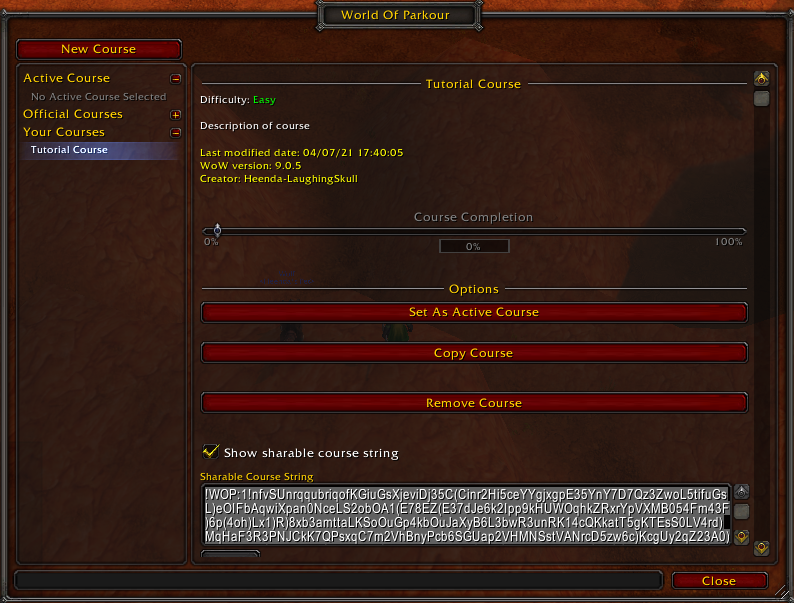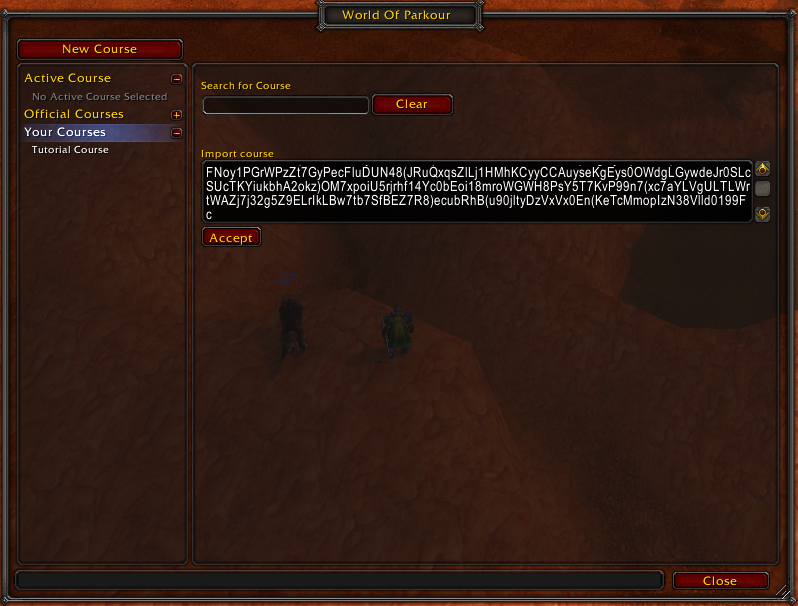World of Warcraft addon: Parkour puzzles throughout the world.
- Many built in courses to challenge your parkour skills.
- Easily create parkour courses anywhere around World of Warcraft.
- Share courses with friends.
- Uses TomTom waypoints to easily show the course points.
- DO NOT right-click the Crazy Waypoint Arrow that TomTom provides and use any of those options. It can easily bug out your course run or creation.
- TomTom seems to not always want to clear points even when you are standing on them. So if this occurs, just right click the point on the minimap and press
Complete pointto manually complete it.
To open WorldOfParkour, type /wop or /parkour into your chat and hit enter.
Simply pick a course from the All Courses tab and set it as the Active Course.
- Click
New course. - Click
Set As Active Course. - Click the
edittab. - Click
Edit Course. - Enter the details of your course.
- Run your course and as you progress through, click
Add pointto put down a marker at your current position. - Add
hintsto your points if you'd like. - Use the Tips & Tricks section to see some ways to make adding points super simple during your parkour runs.
Press the Show sharable course string toggle. Copy and paste the string to your friends.
Press the All Courses tab and paste the course string into the Import course input box.
-
/wopor/parkourto open the WorldOfParkour UI. -
/wopsetpoint: Set the next point for the course. Equivalent to pressingAdd Pointin the UI.- Example:
Points: [1, 2, 3, 4, 5] /wopsetpoint Points: [1, 2, 3, 4, 5, 6] ^ 6 is the new point. -
/wopsetpointafter: Set a point after another existing point in the course. Equivalent to pressingAdd point afterorAdd point to beginningin the UI.-
argsIndex[number]: Index of the point to add another point after.
-
Example:
Points: [1, 2, 3, 4, 5] /wopsetpointafter 2 Points: [1, 2, 3, 4, 5, 6] ^ 3 is the new point. -
- Create a macro with
/wopsetpointand add it to your action bar to quickly add points to a course without opening the WorldOfParkour UI (NOTE: You need to be editing the course for/wopsetpointto work.). - Hints for each point can be seen by right clicking the minimap point icon and clicking
Show hint.