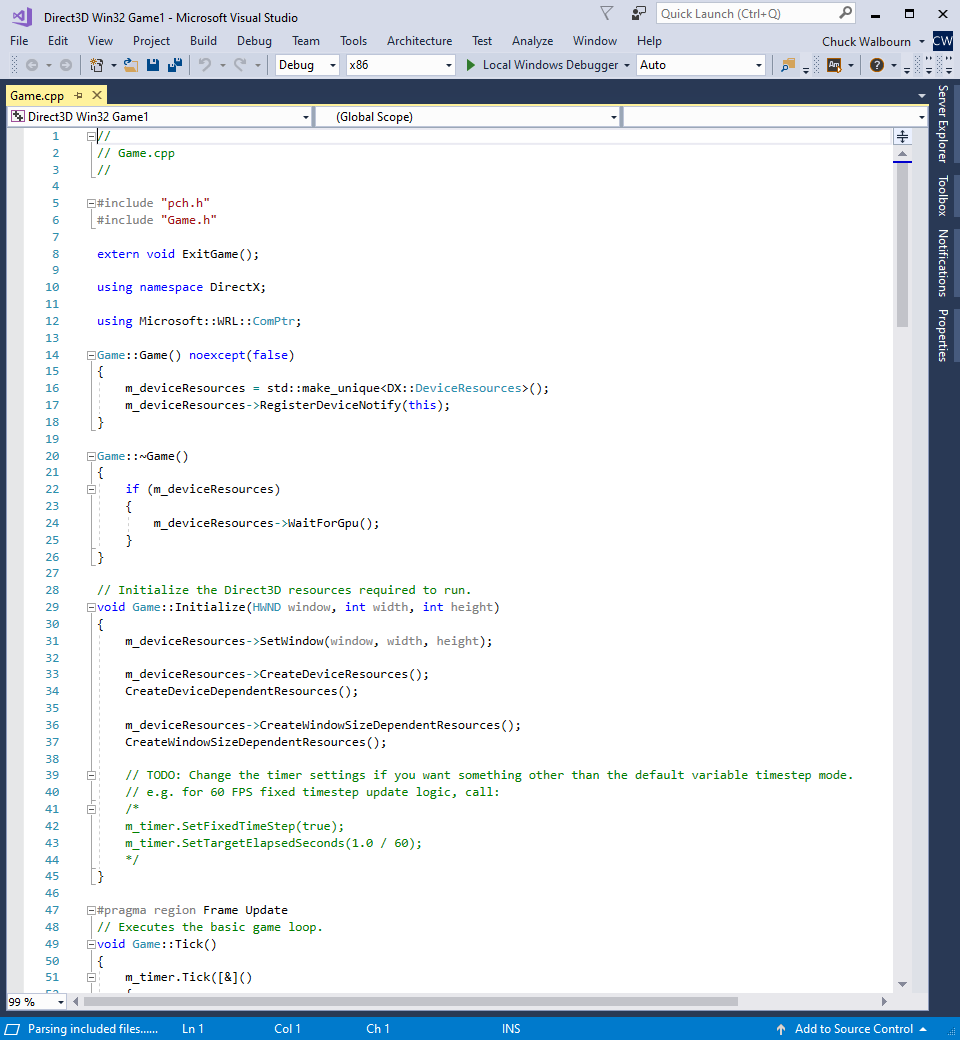-
Notifications
You must be signed in to change notification settings - Fork 433
DeviceResources
In the basic game loop lesson and other tutorials, we are making use of the Direct3D12 Game VS template which has all the relevant Direct3D code in the Game class including creating the device and swap chain. This makes it easy to teach with, and for the reader to see all the code in one place. This, however, does result in a lot of 'boiler-plate' code in the main Game class which could be distracting in larger projects & samples.
There is therefore a "DR" variant of each of the Direct3D Game VS template in the VS 2015 / VS 2017 VSIX package.
The standard Universal Windows Platform app
DirectX12AppVS templates make use of a similarDeviceResourcesabstraction.
For the DirectX 11 version, see DeviceResources
- From the drop-down menu, select File and then New -> Project...
- Select "Visual C++" on the left-hand tree-view.
- Select "Direct3D12 Win32 Game DR" or "Direct3D12 UWP Game DR".
- Fill in the "Name" and "Location" fields as desired.
- Optional: Uncheck "Create directory for solution" to keep the directory structure as bit flatter.
- Select "OK".
Using DirectX 12 APIs requires the Windows 10 SDK, so the project wizard will trigger this dialog to select the Windows 10 SDK version to use. Note that for Win32 Windows desktop apps, the "Minimum version" setting is ignored.
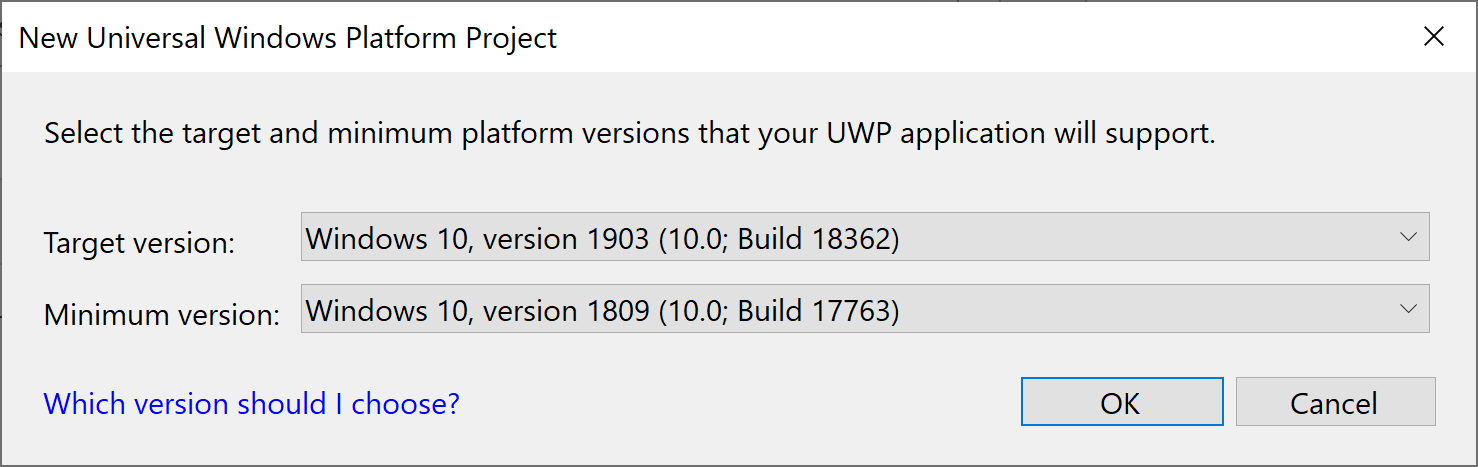
The newly created project contains the following files:
- Precompiled header files
- pch.h
- pch.cpp
- Main application entry-point and classic Windows procedure function or CoreWindow class
- Main.cpp
- Device resources abstraction
- DeviceResources.h
- DeviceResources.cpp
-
Timer helper class
- StepTimer.h
-
D3DX12 Utility Header
- d3dx12.h
- The Game class
- Game.h
- Game.cpp
The Win32 version will have the following files as well:
- Resources
- directx.ico
- resource.rc
- settings.manifest
While the UWP version will have:
- Package.appxmanifest
- Name_TemporaryKey.pfx
- Assets
- logo PNG files
Visual Studio will default to the x86 platform / Debug configuration which builds an x86 (32-bit) application with debugging enabled. The templates contain both Debug and Release configurations for both x86 and x64 (x64 native 64-bit) platforms, with UWP also including the ARM (32-bit) platform.
Press F5 to build and run the application It displays the following window:
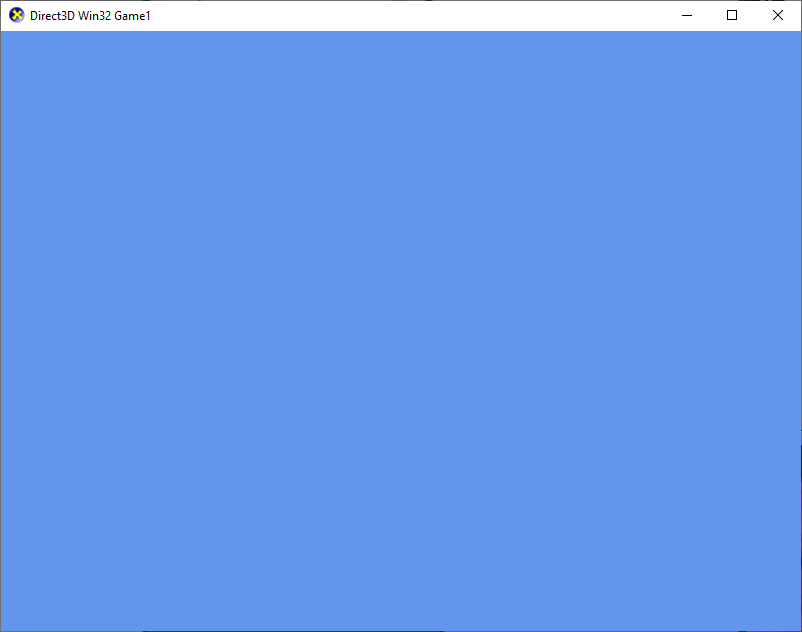
Troubleshooting: If the base template fails to start, there are a few possibilities. First, if your system doesn't have any Direct3D 12 capable device of any feature level, it will fail. Second if it runs fine in Release
The Game class constructor is where you can do first initialization of member variables, as well as where we create the DeviceResources instance.
Game::Game()
{
m_deviceResources = std::make_unique<DX::DeviceResources>();
m_deviceResources->RegisterDeviceNotify(this);
}The DeviceResources constructor takes a number of defaulted parameters to control backBufferFormat, depthBufferFormat, backBufferCount, minFeatureLevel, and option flags. You can provide specific values to change them as needed.
If doing gamma-correct rendering, you should use DXGI_FORMAT_*_UNORM_SRGB or a supported HDR format for the backBufferFormat. Be sure to update Clear below accordingly to use a linear clear color.
// Use gamma-correct rendering.
m_deviceResources = std::make_unique<DX::DeviceResources>(DXGI_FORMAT_B8G8R8A8_UNORM_SRGB);If you do not want DeviceResources to create a depth/stencil buffer, you can use DXGI_FORMAT_UNKNOWN for depthBufferFormat. This is useful for 2D only rendering or when doing MSAA which requires handling your own render target and depth buffer with SampleDesc.Count > 1. Be sure to update Clear below to avoid referencing a null depth buffer object.
// Renders only 2D, so no need for a depth buffer.
m_deviceResources = std::make_unique<DX::DeviceResources>(DXGI_FORMAT_B8G8R8A8_UNORM,
DXGI_FORMAT_UNKNOWN);The backBufferCount defaults to 2, but in some cases you may want to override it to use 3. Larger numbers would be quite unusual and are not recommended.
The minFeatureLevel defaults to 11.0. This will work with all DirectX 12 capable hardware. You can specify a higher hardware level if you want to take a hard dependency on additional capabilities.
The flags options parameter defaults to 0 which is no flags. You can specify one or more of them as or'd values:
-
c_AllowTearing: If supported by the system, this enables present 'tearing' for supporting G-Sync/FreeSync displays. -
c_EnableHDR: If supported by the system, this enables rendering to wide-color gamut displays. See below for more information.
When the application first starts, execution is passed to the Initialize method. The TODO here by default leaves the applications StepTimer in the 'variable length' mode. You uncomment the code if you want StepTimer in the 'fixed-step' mode. We'll explain this more once we get to Update.
void Game::Initialize(HWND window, int width, int height)
{
m_deviceResources->SetWindow(window, width, height);
m_deviceResources->CreateDeviceResources();
CreateDeviceDependentResources();
m_deviceResources->CreateWindowSizeDependentResources();
CreateWindowSizeDependentResources();
// TODO: Change the timer settings if you want something other than the default variable timestep mode.
// e.g. for 60 FPS fixed timestep update logic, call:
/*
m_timer.SetFixedTimeStep(true);
m_timer.SetTargetElapsedSeconds(1.0 / 60);
*/
}The first Game method Initialize calls is CreateDeviceDependentResources for the creation of objects that depend on the device, but do not care about the size of the rendering window.
void Game::CreateDeviceDependentResources()
{
auto device = m_deviceResources->GetD3DDevice();
// TODO: Initialize device dependent objects here (independent of window size).
device; // This is only here to avoid a warning. You can remove it once you make use of device!
}Instead of using the class variable
m_d3dDevicewe have to obtain the device interface from theDeviceResourcesobject. SeeRenderfor how you get the graphics command list fromDeviceResources.
The second Game method Initialize calls is CreateWindowSizeDependentResources for creation of objects that depend on the size of the rendering window. Note that this function could be creating these objects for the first time, it could be re-creating already existing objects due to a window-size change, or could be creating 'fresh' objects after a Direct3D device-removed or device-reset case.
void Game::CreateWindowSizeDependentResources()
{
// TODO: Initialize windows-size dependent objects here.
}The Update method is intended to handle game-world state modification which is typically driven by time passing, simulation, and/or user-input. By default, Update is called once per 'frame' and can have an arbitrary delta-time. This is called a 'variable-step' mode.
If in the Initialize method above you uncomment the TODO code, then each Update will be for a fixed time-step (1/60th of a second), with Update called as many time in a single 'frame' as needed to keep it up-to-date. This is called a 'fixed-step' mode and potentially be more stable for many kinds of simulations.
void Game::Update(DX::StepTimer const& timer)
{
PIXBeginEvent(PIX_COLOR_DEFAULT, L"Update");
float elapsedTime = float(timer.GetElapsedSeconds());
// TODO: Add your game logic here.
elapsedTime;
PIXEndEvent();
}
PIXBeginEventandPIXEndEventprovide annotations for the Visual Studio Graphics Diagnostics tool (aka VSPIX).
The Render function which should render a single 'frame' of the scene, which starts with a DeviceResources::Prepare and Clear of the render target, and setting the rendering viewport & scissors. It ends with a call to DeviceResources::Present to show the rendered frame.
void Game::Render()
{
// Don't try to render anything before the first Update.
if (m_timer.GetFrameCount() == 0)
{
return;
}
// Prepare the command list to render a new frame.
m_deviceResources->Prepare();
Clear();
auto commandList = m_deviceResources->GetCommandList();
PIXBeginEvent(commandList, PIX_COLOR_DEFAULT, L"Render");
// TODO: Add your rendering code here.
PIXEndEvent(commandList);
// Show the new frame.
PIXBeginEvent(m_deviceResources->GetCommandQueue(), PIX_COLOR_DEFAULT, L"Present");
m_deviceResources->Present();
PIXEndEvent(m_deviceResources->GetCommandQueue());
}Instead of using the class variable
m_commandListwe have to obtain the graphics command list interface from theDeviceResourcesobject. SeeCreateDeviceDependentResourcesfor how you get the device fromDeviceResources.
In the non-DR versions of the template, the Clear method would perform the initial command list and allocator reset, as well as transition the render target to the proper state which is required to begin rendering a new frame. In the DeviceResources version, this is handled by the DeviceResources::Prepare method while Clear still performs the actual render target and depth/stencil buffer clear.
The Clear method defaults to a background color of the classic "Cornflower blue".
void Game::Clear()
{
auto commandList = m_deviceResources->GetCommandList();
// Clear the views.
auto rtvDescriptor = m_deviceResources->GetRenderTargetView();
auto dsvDescriptor = m_deviceResources->GetDepthStencilView();
commandList->OMSetRenderTargets(1, &rtvDescriptor, FALSE, &dsvDescriptor);
commandList->ClearRenderTargetView(rtvDescriptor, Colors::CornflowerBlue, 0, nullptr);
commandList->ClearDepthStencilView(dsvDescriptor, D3D12_CLEAR_FLAG_DEPTH, 1.0f, 0, 0, nullptr);
// Set the viewport and scissor rect.
auto viewport = m_deviceResources->GetScreenViewport();
auto scissorRect = m_deviceResources->GetScissorRect();
commandList->RSSetViewports(1, &viewport);
commandList->RSSetScissorRects(1, &scissorRect);
}If you are using gamma-correct rendering with a sRGB or HDR backbuffer format, you need to ensure you are using a linear RGB clear color. DirectXMath colors are defined in sRGB colorspace since they are .NET color constants, so you need to replace ClearRenderTargetView in Clear with:
// Use linear clear color for gamma-correct rendering.
XMVECTORF32 color;
color.v = XMColorSRGBToRGB(Colors::CornflowerBlue);
commandList->ClearRenderTargetView(rtvDescriptor, color, 0, nullptr);If you chose to not have DeviceResources create a depth-stencil buffer (see the Constructor section), you need to update Clear to avoid reference to a null depth buffer object.
void Game::Clear()
{
auto commandList = m_deviceResources->GetCommandList();
// Clear the views.
auto rtvDescriptor = m_deviceResources->GetRenderTargetView();
commandList->OMSetRenderTargets(1, &rtvDescriptor, FALSE, nullptr);
commandList->ClearRenderTargetView(rtvDescriptor, Colors::CornflowerBlue, 0, nullptr);
// Set the viewport and scissor rect.
auto viewport = m_deviceResources->GetScreenViewport();
auto scissorRect = m_deviceResources->GetScissorRect();
commandList->RSSetViewports(1, &viewport);
commandList->RSSetScissorRects(1, &scissorRect);
}In DirectX 12, the application is responsible for implementing the swapping of the back buffer. The DeviceResources::Present method of inserts a barrier to transition the render target to the present state, closes and executes the command list, presents the current frame, and then advances to the next frame. If needed, any fencing or blocking of rendering due to too many queued frames takes place here as well.
The template includes a number of message handlers that are called for process state changes: OnActivated, OnDeactivated, OnSuspending, OnResuming, and OnWindowSizeChanged. The UWP version also includes ValidateDevice, and display orientation is provided long with the window size.
Since we are using ComPtr, most cleanup is automatic when the Game class is destroyed. If Present encounters a device-removed or device-reset, then the application needs to release all Direct3D objects and recreate the device, swapchain, and all Direct3D objects again. Therefore, the TODO in OnDeviceLost should be updated to release your application's Direct3D objects.
void Game::OnDeviceLost()
{
// TODO: Add Direct3D resource cleanup here
...
}You will not get "device lost" all that often. In legacy Direct3D 9, you would routinely get a 'device lost' if you just ALT+TAB away from the application because the GPU used to be an 'exclusive' rather than 'shared' resource. The situation where you'd get
DXGI_ERROR_DEVICE_RESETis if the driver crashes or the video hardware hangs. You getDXGI_ERROR_DEVICE_REMOVEDif a new driver is installed while your application is running, or if you are running on a 'GPU is in the dock' style laptop and the laptop is undocked. You can test this case by opening the Developer Command Prompt for Visual Studio as an administrator, and typingdxcap -forcetdrwhich will immediately cause all currently running Direct3D apps to get aDXGI_ERROR_DEVICE_REMOVEDevent.
We make use of the Microsoft::WRL::ComPtr smart-pointer for managing the lifetime of the Direct3D 12 COM objects. See ComPtr for more information and usage.
Many Direct3D functions return an HRESULT which is the standard for COM APIs. For robustness and easier debugging, it is important that you always check the result of every function that return an HRESULT. If you really can safely assume there is no error condition for a particular function, the function itself will return void instead of HRESULT.
The Win32 game template makes use of the helper function ThrowIfFailed in the DX C++ namespace. This is the same helper that is used by the Windows Store and Windows phone VS templates. This helper throws a C++ exception if the standard FAILED macro returns true for a given HRESULT.
DX::ThrowIfFailed(evice->CreateCommandQueue(&queueDesc,
IID_PPV_ARGS(m_commandQueue.ReleaseAndGetAddressOf())));Do not use
hr == S_OKto check for success. UseSUCCEEDED(hr)instead.
The DR VS template variants include the enhanced version of ThrowIfFailed.
The tour above has made use of the following accessors:
- GetD3DDevice: Returns the Direct3D device.
- GetCommandQueue: Returns the Direct3D command queue.
- GetCommandList: Returns the Direct3D graphics command list.
- GetRenderTargetView: Returns the render target view for the swap chain back-buffer.
- GetDepthStencilView: Returns the depth/stencil buffer created for the back-buffer.
- GetScreenViewport: Returns a viewport for the swap chain back-buffer.
- GetScissorRect: Returns a default scissor rectangle for the swap chain back-buffer.
The DeviceResources class also includes a number of useful assessors not already used above:
- GetCommandAllocator: Returns the Direct3D command allocator.
- GetOutputSize: Returns the output size of the presentation window associated with the device.
- GetSwapChain: Returns the DXGI swap chain interface.
- GetDeviceFeatureLevel: Returns the Direct3D hardware feature level in use.
-
GetBackBufferFormat: Returns the format of the render target returned by
GetBackBufferRenderTargetView. -
GetDepthBufferFormat: Returns the format of the depth/stencil buffer returned by
GetDepthStencilView. - GetCurrentFrameIndex: Returns the current present frame index (0-based).
- GetBackBufferCount: Returns the number of back-buffers in the swap chain.
- GetRenderTarget, GetDepthStencil: Returns the resource objects for the swap chain & depth/stencil buffer.
- GetDeviceOptions: Returns the device options based on the ctor flags. If the system does not support the option, the flag will be cleared.
The DeviceResources class methods are intended to be called from the main presenting thread, and not from other threads. The command-queue and command-list associated with DeviceResources is intended for use by this 'main' thread. Per the DirectX Graphics Infrastructure (DXGI): Best Practices, this presenting thread should also be the same thread as the main window message processing.
The UWP version includes GetRotation and GetOrientationTransform3D to simplify handling of display orientation.
m_spritesBatch->SetRotation( m_deviceResources->GetRotation() );
Matrix perspectiveMatrix = Matrix::CreatePerspectiveFieldOfView(
fovAngleY, aspectRatio, nearDist, farDist );
m_projection = perspectiveMatrix * m_deviceResources->GetOrientationTransform3D();-or-
XMMATRIX projection = XMMatrixPerspectiveFovLH(
fovAngleY, aspectRatio, nearDist, farDist );
XMMATRIX orient = XMLoadFloat4x4( &m_deviceResources->GetOrientationTransform3D() );
projection *= orient;This platform also uses two additional methods:
-
ValidateDevice is called from the
DisplayInformation::DisplayContentsInvalidatedhandler, which can trigger a 'device removed' event.
The Xbox One XDK version of DeviceResources does not include the 'device lost' handling, and always uses a fixed back-buffer size. The DR version for Xbox One also uses DXGIX_SWAP_CHAIN_FLAG_QUANTIZATION_RGB_FULL rather than DXGIX_SWAP_CHAIN_MATCH_XBOX360_AND_PC.
Since the DeviceResources class is now in it's own file and no longer directly impacts the readability of the rest of the template, it has a few enhancements compared to the handling in non-DR templates.
- If the SDK Debug Layer is not present on the target system when running
Debugconfigurations, it will automatically fallback to creating the device without debugging. - If no hardware device is available, the DR version will fall back to using WARP in non-production builds as this is useful for debugging and validation.
- In
Debugconfigurations, additional diagnostic messages are output to the debug window. - Rather than always using the default Direct3D device, the DR version will filter out the Microsoft Basic Render Driver adapter as this fallback software device is seldom acceptable performance for games.
- Since the Visual Graphics Diagnostics event-markup has been standardized for the Windows 10 SDK, the DirectX 12 DR templates are pre-populated with some basic mark-up to improve debugging.
- Direct3D 12 Win32 version: DeviceResources.h / DeviceResources.cpp
- Direct3D 12 UWP version: DeviceResources.h / DeviceResources.cpp
- Direct3D 12 Xbox One XDK version: DeviceResources.h / DeviceResources.cpp
You can use the DR variant of the templates in the tutorial lessons making the following adjustments:
When directed to add something to CreateDevice, add it to CreateDeviceDependentResources instead.
When asked to add something to CreateResources, add it to CreateWindowSizeDependentResources instead.
Anywhere you are asked to use m_d3dDevice.Get(), use m_deviceResources->GetD3DDevice() instead:
auto device = m_deviceResources->GetD3DDevice();
m_states = std::make_unique<CommonStates>(device);Anywhere you are asked to use m_d3dCommandList.Get(), use m_deviceResources->GetCommandList() instead:
auto commandList = m_deviceResources->GetCommandList();
m_spriteBatch->Begin(commandList);When asked to use backBufferWidth or backBufferHeight, use m_deviceResources->GetOutputSize() instead:
auto size = m_deviceResources->GetOutputSize();
m_screenPos.x = size.right / 2.f;
m_screenPos.y = size.bottom / 2.f;When asked to use backBufferCount, use m_deviceResources->GetBackBufferCount() instead.
Next lesson: Adding the DirectX Tool Kit
If the ctor is created with the c_EnableHDR option flag, then the GetColorSpace property (on PC/UWP) needs to be used to determine if the swapchain is currently using sRGB (DXGI_COLOR_SPACE_RGB_FULL_G22_NONE_P709), Linear (DXGI_COLOR_SPACE_RGB_FULL_G10_NONE_P709), or HDR10 (DXGI_COLOR_SPACE_RGB_FULL_G2084_NONE_P2020) values. This can change whenever the window is moved or the HDR mode of the TV is modified, so should be checked each frame.
The HDR display support requires the Windows 10 Creators Update (15063) and must be built with the Windows 10 Creators Update SDK (15063).
The backBufferFormat for PC/UWP should be DXGI_FORMAT_R10G10B10A2_UNORM for rendering in HDR10 or DXGI_FORMAT_R16G16B16A16_FLOAT for rendering linear float values. The ToneMapPostProcess class supports the required color transformations for preparing an HDR10 signal, or tone-mapping for non-HDR displays.
For Xbox One, the
backBufferFormatis actually the GameDVR SDR swapchain format which can be any 8:8:8:8 or 10:10:10:2 UNORM format. The HDR swapchain in this case is alwaysDXGI_FORMAT_R10G10B10A2_UNORMusing HDR10. You would typically use ToneMapPostProcess with the MRT mode enabled to generate both HDR10 and SDR signals at the same time.
See the tutorial Using HDR rendering for example usage.
Direct3D Win32 Game Visual Studio template (Redux)
Anatomy of Direct3D 12 Create Device
Gamma-correct rendering
Chapter 24. The Importance of Being Linear, GPU Gems 3
Linear-Space Lighting (i.e. Gamma)
All content and source code for this package are subject to the terms of the MIT License.
This project has adopted the Microsoft Open Source Code of Conduct. For more information see the Code of Conduct FAQ or contact opencode@microsoft.com with any additional questions or comments.
- Universal Windows Platform apps
- Windows desktop apps
- Windows 11
- Windows 10
- Xbox One
- Xbox Series X|S
- x86
- x64
- ARM64
- Visual Studio 2022
- Visual Studio 2019 (16.11)
- clang/LLVM v12 - v18
- MinGW 12.2, 13.2
- CMake 3.20