This repository has been archived by the owner on Sep 23, 2021. It is now read-only.
-
Notifications
You must be signed in to change notification settings - Fork 4
Usage
Luke Benting edited this page Apr 10, 2019
·
5 revisions
After installing, navigate to a new or existing Azure DevOps build pipeline, from there the following tasks should be available to be added and configured.
Combines the static files provided by Microsoft with templated files to generate a releasable Package Deployer artefact. PackageDeployer provides a repeatable way of releasing Dynamics 365 solutions and release artefacts, that is provided through the Dynamics 365 SDK.
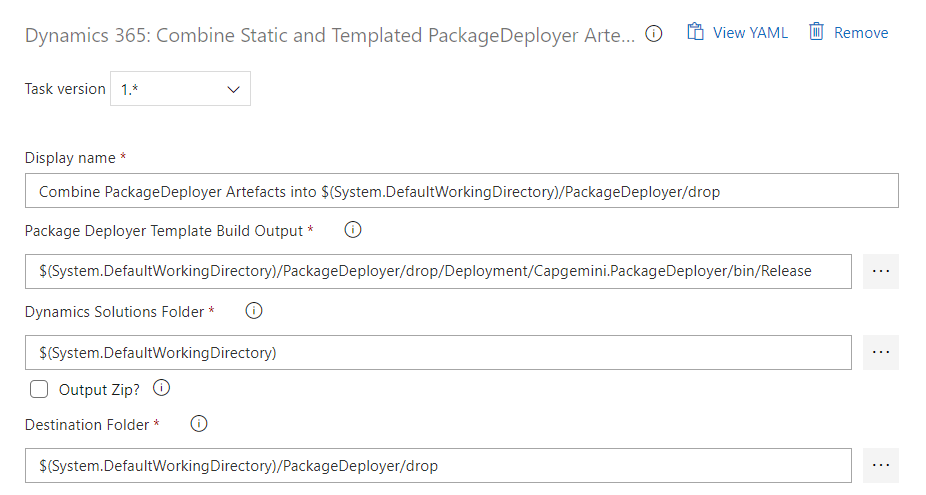
| Name | Description |
|---|---|
| Package Deployer Template Build Output | File Path to Package Deployer Template build output. |
| Dynamics Solutions Folder | Folder where Dynamics Solutions can be found. |
| Output Zip? | If set to true, all PackageDeployer Artefacts will also be outputted in a zip. |
| Destination Folder | Folder where all files will be output. |
Task that updates the version number stored in the solution.xml file for extracted Dynamics solutions.
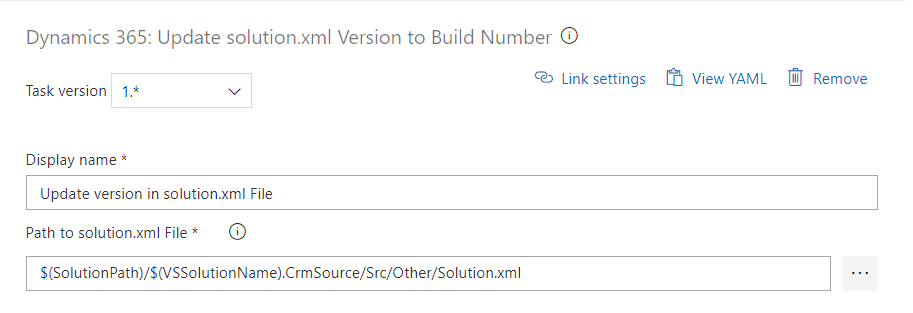
| Name | Description |
|---|---|
| Path to solution.xml File | Path to the solution.xml file. |
Task that connects to a Dynamics 365 instance and updates the Version Number of a Solution.
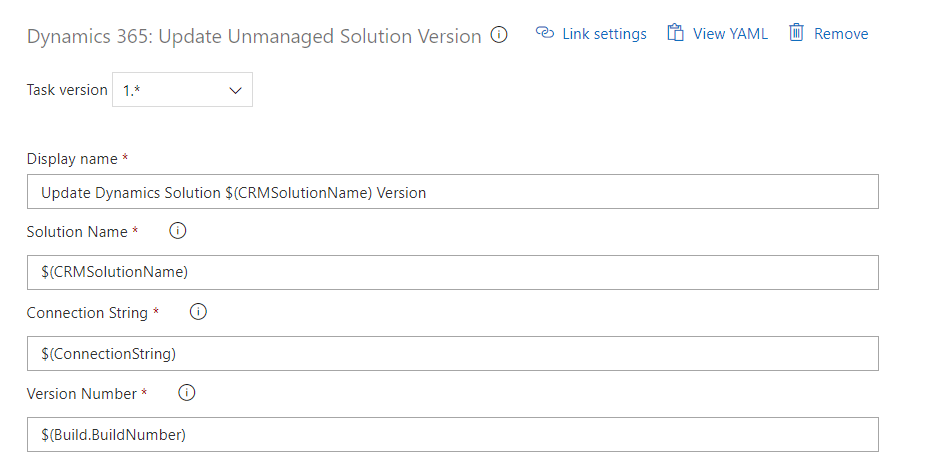
| Name | Description |
|---|---|
| Solution Name | Name of the Dynamics 365 Solution. |
| Connection String | ConnectionString to Dynamics 365 instance. Microsoft Connection String Guide |
| Version Number | New Version number for the solution. Can be from the Build Number or a Custom defined value. |