-
Notifications
You must be signed in to change notification settings - Fork 0
Header
Last updated for Bison Wallet v1.0.0.
Contents
This page is part of the Using Bison Wallet guide, it assumes you have already set up a Bison Wallet using the Getting Started Guide.
The Header is displayed at the top of the window, and it is used to access the different features Bison Wallet offers.

The notifications' panel can be opened by clicking the notifications icon on the header.

The notifications tab displays important updates, alerts, and other actionable information related your wallets, transaction and DCRDEX accounts.

The Recent Activity tab displays lower severity notifications that are not persistent across sessions.

Language Switching can be accessed by clicking the hamburger menu in the header.

The first line indicates the current language, while the second has the different options for selection.
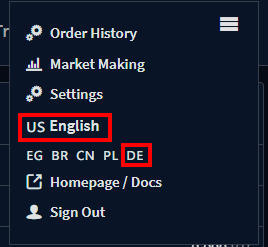
In the example above, the current language is set to US English and clicking the DE button
will change the language to German.
The Settings can be accessed by clicking the hamburger menu in the header.

The Settings panel is where you can change Bison Wallet from dark to light mode, customize Fiat Exchange rate sources and configure desktop notifications. You can also view your application seed, change your passphrase and manage your DCRDEX accounts.

Next Section: Wallet