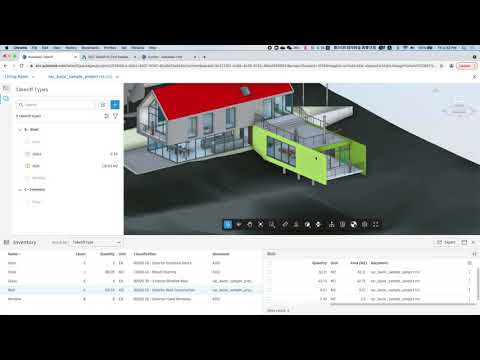This sample demonstrates displaying package information from Autodesk Takeoff product, and calculate the budget based on the quantity of takeoff items and price which is stored in database.
The sample also provides the ability to import the generated budgets directly into Cost Management.
- APS Account: Learn how to create a APS Account, activate subscription and create an app at this tutorial.
- ACC Account: must be Account Admin to add the app integration. Learn about provisioning.
- Autodesk Takeoff: Create ACC project, activate Takeoff, get started with Autodesk Takeoff according to the guide
- Cost Management: Create ACC project, activate Cost Management, setup project to create Budget Code Template for Cost Management according to the guide
- Node.js: basic knowledge with Node.js.
- JavaScript basic knowledge with jQuery
- MongoDB: noSQL database, learn more. Or use a online version via Mongo Altas (this is used on this sample)
For using this sample, you need an Autodesk developer credentials. Visit the APS Developer Portal, sign up for an account, then create an app. For this new app, use http://localhost:3000/api/aps/callback/oauth as Callback URL. Finally take note of the Client ID and Client Secret.
Install NodeJS, version 14 or newer.
Clone this project or download it (this nodejs branch only). It's recommended to install GitHub desktop. To clone it via command line, use the following (Terminal on MacOSX/Linux, Git Shell on Windows):
git clone https://github.com/Autodesk-Platform-Services/aps-acc-takeoff-cost
Install the required packages using npm install.
MongoDB
MongoDB is a no-SQL database based on "documents", which stores JSON-like data. For testing purpouses, you can either use local or live. For cloud environment, try MongoDB Atlas (offers a free tier). With MongoDB Atlas you can set up an account for free and create clustered instances, intructions:
- Create an account on MongoDB Atlas.
- Create a free version of cluster, use the default setting, but name it as
apssamplefor example. - Whitelist the IP address to access the database, see this tutorial. If the sample is running on Heroku, you'll need to open to all (IP
0.0.0.0/0). - Create a new user to access the database, please keep the user name and password to be used in the following connection.
- At this point, you can click Connect button to check your connection string to the MongoDB cluster, the connection string should be in the form like
mongodb+srv://<username>:<password>@<clustername>-<njl8m>.mongodb.net. Set environment variableOAUTH_DATABASEwith your url in the following step. Learn more here - Create a database named PriceBook, a collection named DinningRoom, then according to your takeoff types, add a couple of price item in the format of: { "Type": "Door", "Price": 836, "Unit": "nr" }
There are several tools to view your database, Robo 3T (formerly Robomongo) is a free lightweight GUI that can be used. When it opens, follow instructions here to connect to MongoDB Atlas.
Environment variables
Set the enviroment variables with your client ID & secret and finally start it. Via command line, navigate to the folder where this repository was cloned and use the following:
Mac OSX/Linux (Terminal)
npm install
export APS_CLIENT_ID=<<YOUR CLIENT ID FROM DEVELOPER PORTAL>>
export APS_CLIENT_SECRET=<<YOUR CLIENT SECRET>>
export APS_CALLBACK_URL=<<YOUR CALLBACK URL>>
export OAUTH_DATABASE="mongodb+srv://<username>:<password>@<clustername>-<njl8m>.mongodb.net>>"
npm start
Windows (use Node.js command line from Start menu)
npm install
set APS_CLIENT_ID=<<YOUR CLIENT ID FROM DEVELOPER PORTAL>>
set APS_CLIENT_SECRET=<<YOUR CLIENT SECRET>>
set APS_CALLBACK_URL=<<YOUR CALLBACK URL>>
set OAUTH_DATABASE="mongodb+srv://<username>:<password>@<clustername>-<njl8m>.mongodb.net>>"
npm start
Windows (use PowerShell)
npm install
$env:APS_CLIENT_ID="YOUR CLIENT ID FROM DEVELOPER PORTAL"
$env:APS_CLIENT_SECRET="YOUR CLIENT SECRET"
$env:APS_CALLBACK_URL="YOUR CALLBACK URL"
$env:OAUTH_DATABASE="mongodb+srv://<username>:<password>@<clustername>-<njl8m>.mongodb.net>>"
npm start
Open the browser: http://localhost:3000.
Please follow the steps to setup the app:
-
Make sure to Create ACC project, activate Takeoff and Cost Management, setup project for Cost Management, a Budget Code Template must be created before adding or importing budget items.
-
Work with Autodesk Takeoff, upload 3D models or 2D Sheets, create a couple of packages, takeoff types and takeoff items.
Operate with App after setup, please watch the Video for the detail usage
- Select takeoff package under ACC project, it will generate the quantity info for each takeoff item, and calculate the budget based on the quantity and price which is stored in database as Price Book, then display you the result in table.
- Click
Send to Cost, it will import the generated budgets directly into Cost Management.
To deploy this application to Heroku, the Callback URL for APS must use your .herokuapp.com address. After clicking on the button below, at the Heroku Create New App page, set your Client ID, Secret and Callback URL for APS.
- Only 3D model connected to takeoff item is supported to be viewed in APS Viewer at this moment. The 2D Sheet which connected to takeoff item is not supported in this app, this is due to our known API limitation, the viewable information of 2D Sheet is not exposed from current API, this request is already passed to engineering team, let us know if this is an important requirement for your user case.
-
Cannot see my ACC projects: Make sure to provision the APS App Client ID within the ACC Account to get access to document, ACC indeed uses BIM 360 Admin Settings, this requires the Account Admin permission.learn more here.
-
Only ACC projects are listed, BIM 360 projects are not supported.
-
Before using the app, user needs to activate and setup takeoff service, upload 3D models or 2D Sheets, create a couple of packages, takeoff types and takeoff items.
-
The sample requires a price database which is built based on MongoDB, you can create and configurate it according to the steps above, or you can use the default database for a try.
-
User needs to activate Cost Management, and create Budget Code Template in cost project setting manually. Please check Budget Settings for details.
-
Budget Code is required to create a budget, currently, a random budget code with specified digits length will be automatically generated for each budget.
Document:
- Data Management API
- BIM 360 API and App Provisioning
- ACC API
- How to use ACC Takeoff
- How to use ACC Cost Management
Tutorials:
Blogs:
- APS Blog
- Field of View, a BIM focused blog
This sample is licensed under the terms of the MIT License. Please see the LICENSE file for full details.
Zhong Wu @johnonsoftware, Autodesk Partner Development