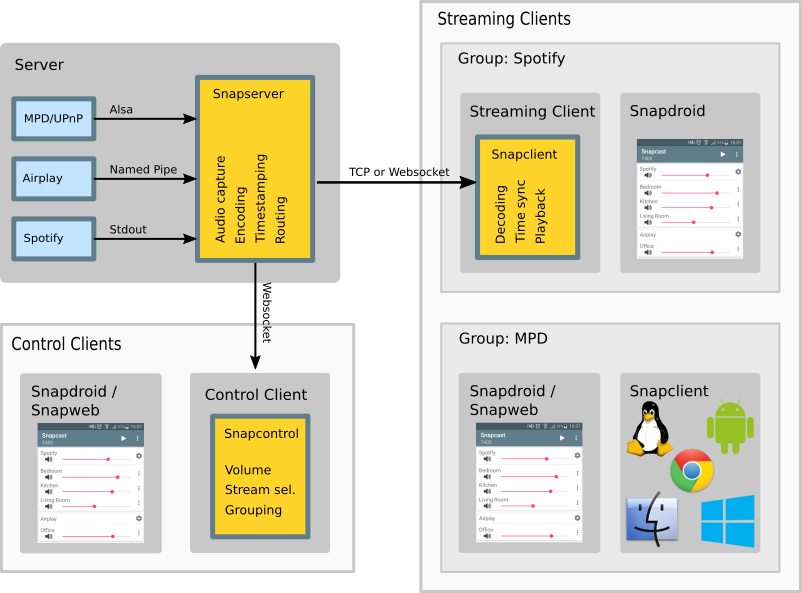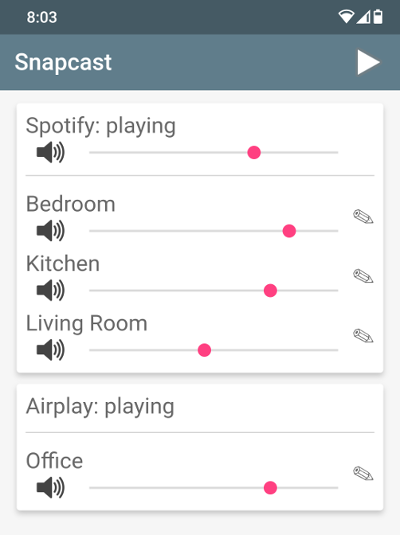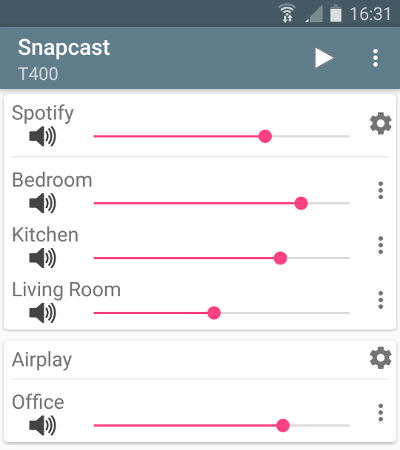Synchronous audio player
Snapcast is a multiroom client-server audio player, where all clients are time synchronized with the server to play perfectly synced audio. It's not a standalone player, but an extension that turns your existing audio player into a Sonos-like multiroom solution.
Audio is captured by the server and routed to the connected clients. Several players can feed audio to the server in parallel and clients can be grouped to play the same audio stream.
One of the most generic ways to use Snapcast is in conjunction with the music player daemon (MPD) or Mopidy.
The Snapserver reads PCM chunks from configurable stream sources:
- Named pipe, e.g.
/tmp/snapfifo - ALSA to capture line-in, microphone, alsa-loop (to capture audio from other players)
- TCP
- stdout of a process
- Many more
The chunks are encoded and tagged with the local time. Supported codecs are:
- PCM lossless uncompressed
- FLAC lossless compressed [default]
- Vorbis lossy compression
- Opus lossy low-latency compression
The encoded chunks are sent via a TCP connection to the Snapclients. Each client does continuous time synchronization with the server, so that the client is always aware of the local server time. Every received chunk is first decoded and added to the client's chunk-buffer. Knowing the server's time, the chunk is played out using a system dependend low level audio API (e.g. ALSA) at the appropriate time. Time deviations are corrected by playing faster/slower, which is done by removing/duplicating single samples (a sample at 48kHz has a duration of ~0.02ms).
Typically the deviation is below 0.2ms.
For more information on the binary protocol, please see the documentation.
You can either install Snapcast from a prebuilt package (recommended for new users), or build and install snapcast from source.
Snapcast packages are available for several Linux distributions:
There are debian packages of automated builds for armhf and amd64 in Snapos Actions.
Download and extract the archive for your architecture and follow the debian installation instructions.
On macOS and Linux, snapcast can be installed using Homebrew:
brew install snapcastPlease follow this guide to build Snapcast for
The bravest among you may be interested in SnapOS, a small and fast-booting "just enough" OS to run Snapcast as an appliance.
There is a guide (with the necessary buildfiles) available to build SnapOS, which comes in two flavors:
Please note that there are no pre-built firmware packages available.
After installation, Snapserver and Snapclient are started with the command line arguments that are configured in /etc/default/snapserver and /etc/default/snapclient.
Allowed options are listed in the man pages (man snapserver, man snapclient) or by invoking the snapserver or snapclient with the -h option.
The server configuration is done in /etc/snapserver.conf. Different audio sources can by configured in the [stream] section with a list of source options, e.g.:
[stream]
source = pipe:///tmp/snapfifo?name=Radio&sampleformat=48000:16:2&codec=flac
source = file:///home/user/Musik/Some%20wave%20file.wav?name=File
Available stream sources are:
- pipe: read audio from a named pipe
- alsa: read audio from an alsa device
- librespot: launches librespot and reads audio from stdout
- airplay: launches airplay and read audio from stdout
- file: read PCM audio from a file
- process: launches a process and reads audio from stdout
- tcp: receives audio from a TCP socket, can act as client or server
- meta: read and mix audio from other stream sources
The client will use as audio backend the system's low level audio API to have the best possible control and most precise timing to achieve perfectly synced playback.
Available audio backends are configured using the --player command line parameter:
| Backend | OS | Description | Parameters |
|---|---|---|---|
| alsa | Linux | ALSA | buffer_time=<total buffer size [ms]> (default 80, min 10)fragments=<number of buffers> (default 4, min 2) |
| pulse | Linux | PulseAudio | buffer_time=<buffer size [ms]> (default 100, min 10)server=<PulseAudio server> - default not-set: use the default serverproperty=<key>=<value> set PA property, can be used multiple times (default media.role=music) |
| oboe | Android | Oboe, using OpenSL ES on Android 4.1 and AAudio on 8.1 | |
| opensl | Android | OpenSL ES | |
| coreaudio | macOS | Core Audio | |
| wasapi | Windows | Windows Audio Session API | |
| file | All | Write audio to file | filename=<filename> (<filename> = stdout, stderr, null or a filename)`mode=[w |
Parameters are appended to the player name, e.g. --player alsa:buffer_time=100. Use --player <name>:? to get a list of available options.
For some audio backends you can configure the PCM device using the -s or --soundcard parameter, the device is chosen by index or name. Available PCM devices can be listed with -l or --list
If you are running MPD and Shairport-sync into a soundcard that only supports 48000 sample rate, you can use --sampleformat <arg> and the snapclient will resample the audio from shairport-sync, for example, which is 44100 (i.e. --sampleformat 48000:16:*)
You can test your installation by copying random data into the server's fifo file
cat /dev/urandom > /tmp/snapfifo
All connected clients should play random noise now. You might raise the client's volume with "alsamixer".
It's also possible to let the server play a WAV file. Simply configure a file stream in /etc/snapserver.conf, and restart the server:
[stream]
source = file:///home/user/Musik/Some%20wave%20file.wav?name=test
When you are using a Raspberry Pi, you might have to change your audio output to the 3.5mm jack:
#The last number is the audio output with 1 being the 3.5 jack, 2 being HDMI and 0 being auto.
amixer cset numid=3 1
To setup WiFi on a Raspberry Pi, you can follow this guide
Snapcast can be controlled using a JSON-RPC API over plain TCP, HTTP, or Websockets:
- Set client's volume
- Mute clients
- Rename clients
- Assign a client to a stream
- Manage groups
- ...
The server is shipped with Snapweb, this WebApp can be reached under http://<snapserver host>:1780.
There is an Android client snapdroid available in Releases and on Google Play
There is also an unofficial WebApp from @atoomic atoomic/snapcast-volume-ui. This app lists all clients connected to a server and allows you to control individually the volume of each client. Once installed, you can use any mobile device, laptop, desktop, or browser.
There is also an unofficial FHEM module from @unimatrix27 which integrates a Snapcast controller into the FHEM home automation system.
There is a snapcast component for Home Assistant which integrates a Snapcast controller in to the Home Assistant home automation system and a snapcast python plugin for Domoticz to integrate a Snapcast controller into the Domoticz home automation system.
For a web interface in Python, see snapcastr, based on python-snapcast. This interface controls client volume and assigns streams to groups.
Another web interface running on any device is snapcast-websockets-ui, running entirely in the browser, which needs websockify. No configuration needed; features almost all functions; still needs some tuning for the optics.
A web interface called HydraPlay integrates Snapcast and multiple Mopidy instances. It is JavaScript based and uses Angular 7. A Snapcast web socket proxy server is needed to connect Snapcast to HydraPlay over web sockets.
For Windows, there's Snap.Net, a control client and player. It runs in the tray and lets you adjust client volumes with just a few clicks. The player simplifies setting up snapclient to play your music through multiple Windows sound devices simultaneously: pc speakers, hdmi audio, any usb audio devices you may have, etc. Snap.Net also runs on Android, and has limited support for iOS.
Snapcast can be used with a number of different audio players and servers, and so it can be integrated into your favorite audio-player solution and make it synced-multiroom capable.
The only requirement is that the player's audio can be redirected into the Snapserver's fifo /tmp/snapfifo. In the following configuration hints for MPD and Mopidy are given, which are base of other audio player solutions, like Volumio or RuneAudio (both MPD) or Pi MusicBox (Mopidy).
The goal is to build the following chain:
audio player software -> snapfifo -> snapserver -> network -> snapclient -> alsa
This guide shows how to configure different players/audio sources to redirect their audio signal into the Snapserver's fifo:
Unordered list of features that should make it into the v1.0
- Remote control JSON-RPC API to change client latency, volume, zone,...
- Android client JSON-RPC client and Snapclient
- Streams Support multiple streams
- Debian packages prebuild deb packages
- Endian independent code
- OpenWrt port Snapclient to OpenWrt
- Hi-Res audio support (like 96kHz 24bit)
- Groups support multiple Groups of clients ("Zones")
- Ports Snapclient for Windows, Mac OS X,...
- JSON-RPC Possibility to add, remove, rename streams
- Protocol specification Snapcast binary streaming protocol, JSON-RPC protocol