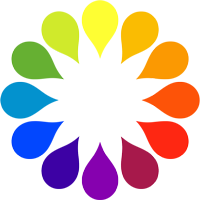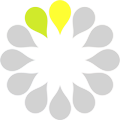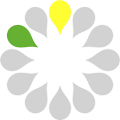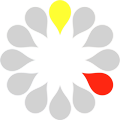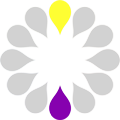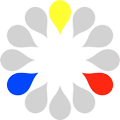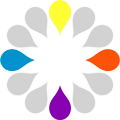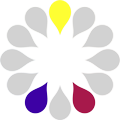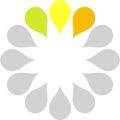A collection of tool for handling colors on iOS SDK.
This tool will add a couple of handy macros for creating colors on the fly, and will also add the capability of working with HSL values instead of just RGB and HSV/HSB.
Since it is more frequent to work with color values in the RGB (0,255) range,
this tool will add a couple of macros that will ease your work of defining colors with
'natural' values instead of forcing you to convert those values in the (0.0, 1.0) range.
Just add to your project the two main files:
- MPColorTools.h
- MPColorTools.m
Using CocoaPods
Just add the following line to the Podfile in your project:
pod "MPColorTools"You will be able to create colors using RGB values in the (0,255) range:
UIColor *myColor = MP_RGB(100, 120, 200);And will be able to create them even with a custom alpha value:
UIColor *myTransparentColor = MP_RGBA(100, 120, 200, 0.2);In case you need to create a gray-scale color, there are a couple of macros for that too:
UIColor *myGrayColor = MP_GRAY(128);
UIColor *myGrayTransparentColor = MP_GRAYA(128, 0.2);Like in CSS script files, you can create color starting from string hex values. Values can be defined in these formats:
- RGB
- RGBA
- RRGGBB
- RRGGBBAA
I.e you can create color like this:
UIColor *myHexColor = MP_HEX_RGB(@"FCE"); // Will be the equivalent of using @"FFCCEEFF"
UIColor *myHexFullColor = MP_HEX_RGB(@"AAB678CC");If you are using pure integer values for handling colors, you can use this other approach:
UIColor *myHexIntColor = [UIColor colorWithRGB:0xff443c];
UIColor *myHexIntShortColor = MP_HEX_INT(0xff443c);
UIColor *myHexIntShortTransparentColor = MP_HEX_INTA(0xff443c, 0.2);You can retrieve the hexadecimal representation of the color using these two methods:
NSUInteger myHexValue = [myColor hexValue];
NSString *myHexString = [myColor hexString];Since the lack of HSL values support in the iOS SDK, a couple of handy functions have been added:
UIColor *hslColor = [UIColor colorWithHue:0.1 saturation:0.4 lightness:0.6 alpha:1];or shortly:
UIColor *hslColor = MP_HSL(0.1, 0.4, 0.6);The iOS SDK also lacks for the CMYK color space. This tool will make it possibile to create colors in the CMYK color space and also to get CMYK values from existing colors:
UIColor *cmykColor = [UIColor colorWithCyan:0.3 magenta:0.9 yellow:1.0 keyBlack:0.1];
UIColor *cmykShortColor = MP_CMYK(0.3,0.9,1.0,0.1);You can lighten and darken colors directly using UIColor. These two functions will increase or decrease
lightness by a given percentage:
UIColor *lighterColor = [myColor colorLightenedBy:0.1];
UIColor *darkerColor = [myColor colorDarkenedBy:0.1];If you want to add or subtract a custom value to the lightness parameter, you can use the following function:
UIColor *lighterColor = [myColor colorByAddingLightness:0.5];And if you want to generate a new color from the one you already have with a custom lightness values, ignoring the current one, you can use the following function:
UIColor *lighterColor = [myColor colorWithLighness:0.7];
UIColor *lighterTransparentColor = [myColor colorWithLighness:0.7 alpha:0.2];You can compute complementary, triadic, square, analogous and split-complementary colors starting from one reference color.
More generally, you can offset a color on the color wheel by adding an angle expressed as an integer in the (-360,360) range. This is accomplished via this method:
UIColor *offsetColor = [myColor colorByAddingAngle:125];The rotation is counter-clockwise if the added angle is positive, clockwise if it is negative.
Examples:
+30°
+60°
-120°
The following methods all use this one to compute these common color schemes.
Returns the complementary color.
UIColor *complementary = [myColor complementaryColor];The triadicColors method will return an array of three colors, equally spaces by 120° on the color wheel, the middle one being myColor.
NSArray *triadic = [myColor triadicColors];With squareColors you will get an array of four equally spaced colors (with a 90° offset between each other), the first being the reference one.
NSArray *square = [myColor squareColors];The split-complementary colors are an array of three colors, with the middle one being the reference color, and the other two are the colors with +/- 150° offset from that. If the reference color is a primary color, the split-complementary colors will include the nearest secondary colors near its complementary color.
NSArray *splitComplementary = [myColor splitComplementaryColors];Analogous colors will return an array of five colors (the middle one being the reference color), equally spaced among them by a given angle. Usually you should keep this angle low (eg. 20-30°) to get an array of analogous colors that are close to each other on the color wheel.
NSArray *analogous = [myColor analogousColorsWithAngle:30];It is fairly difficult to gather a single color space value for a UIColor instance. Now you can easily access any value you want
with simple getters:
UIColor *myColor = MP_RGB(125,125,90);
CGFloat red = myColor.red;
CGFloat light = myColor.lightness;
...UIColor are immutable objects, so it's not possible to change color space values on-the-fly. This tool just creates a set of quick
instance methods to duplicate color and change a single color space value on them. It's just as simple as using a setter, with the
only difference that you will create a separate object with the new values:
UIColor *myColor = MP_GRAY(64);
UIColor *darkRedColor = [myColor colorWithRed:1];Notice that these "setter" methods will accept values in the [0,1] range like all the other UIColor methods do.
Copyright [2013-2014] Daniele Di Bernardo
Licensed under the Apache License, Version 2.0 (the "License"); you may not use this file except in compliance with the License. You may obtain a copy of the License at
http://www.apache.org/licenses/LICENSE-2.0
Unless required by applicable law or agreed to in writing, software distributed under the License is distributed on an "AS IS" BASIS, WITHOUT WARRANTIES OR CONDITIONS OF ANY KIND, either express or implied. See the License for the specific language governing permissions and limitations under the License.