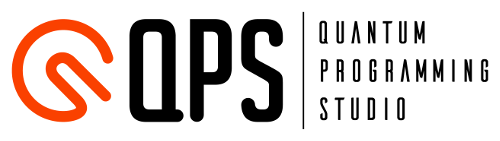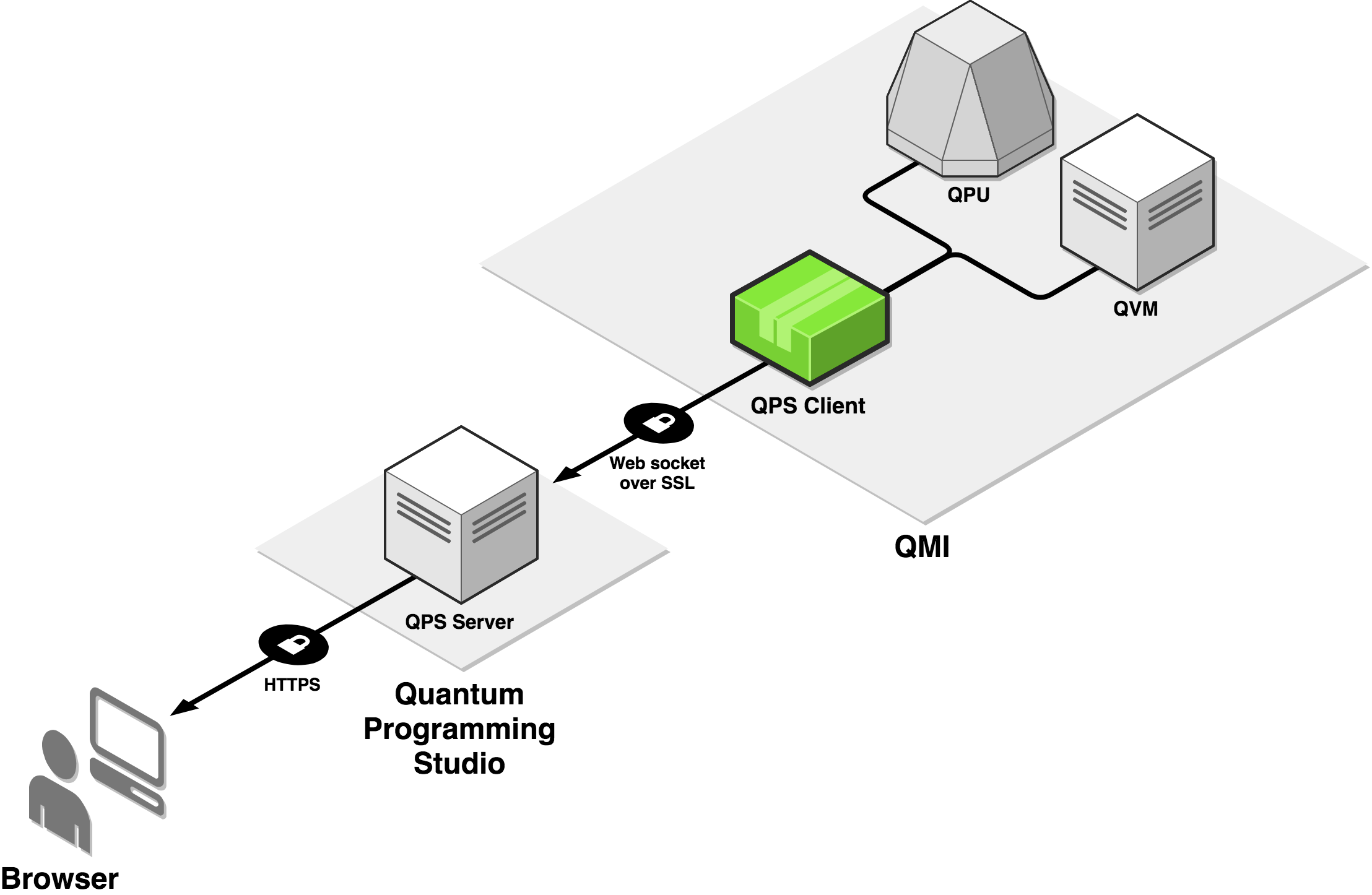QPS Client allows you to connect Quantum Programming Studio UI with Rigetti QCS, Rigetti Forrest SDK, IBM Qiskit, and Quantastica Qubit Toaster.
QPS Client is running on your local machine (or in the cloud) where your quantum programming environment is installed. It opens secure websocket connection with Quantum Programming Studio server and executes quantum circuits (that you design in the web UI) on your local simulator or on real quantum computer.
-
Make sure you have node.js and npm installed (it is installed by default in Rigetti QMI).
-
Run following terminal command:
npm install -g qps-client
When installing in Rigetti QMI, you need to run install command as privileged user:
sudo npm install -g qps-client
-
Install Rigetti Forrest SDK
-
Run QVM (Quantum Virtual Machine) with:
qvm -S
- Open one more terminal window and execute:
qps-client
When started, qps-client will ask you to enter your Quantum Programming Studio username and password. When successfully authenticated, you will be able to run circuits on your locally running QVM directly from Quantum Programming Studio UI.
-
Get access to Rigetti QCS and SSH to your QMI (Quantum Machine Image).
-
SSH to your QMI and execute following terminal command:
qps-client
When started, qps-client will ask you to enter your Quantum Programming Studio username and password. When successfully authenticated, you will be able to run circuits on QPU and QVM directly from Quantum Programming Studio UI.
See video:
-
Install Qiskit
-
Open your terminal and execute following terminal command:
qps-client
When started, qps-client will ask you to enter your Quantum Programming Studio username and password. When successfully authenticated, you will be able to run circuits on your backend (simulator and/or quantum computer) directly from Quantum Programming Studio UI.
-
Install Qubit Toaster
-
Open your terminal and execute following terminal command:
qps-client
When started, qps-client will ask you to enter your Quantum Programming Studio username and password. When successfully authenticated, you will be able to run circuits on your backend directly from Quantum Programming Studio UI.
If you find bugs please report here: https://github.com/quantastica/qps-client/issues