- Project Understanding : Dynamic Inventory Setup
- Project Understanding : Ansible Roles Setup
What is Dynamic Inventory for AWS in Ansible ?
Dynamic inventory is an Ansible plugin that makes an API call to AWS to get the instance information in the run time. It gives the ec2 instance details dynamically to manage the AWS infrastructure.
Lets understand the procedure to setup Dynamic Inventory for AWS EC2 Instance one by one :
- Create a directory for installing dynamic inventory modules for Amazon EC2.
mkdir dynamic_inventory- Install dynamic inventory modules i.e., ec2.py and ec2.ini, also both files are interdependent on each other. ec2.ini is responsible for storing information related to AWS account whereas ec2.py is responsible for executing modules that collects the information of instances launched on AWS.
Command for creation of ec2.py dynamic inventory file 👇
wget https://raw.githubusercontent.com/ansible/ansible/stable-2.9/contrib/inventory/ec2.py
Command for creation of ec2.ini dynamic inventory file 👇
wget https://raw.githubusercontent.com/ansible/ansible/stable-2.9/contrib/inventory/ec2.ini
Note: Install wget command in case it’s not present. The command for the same(for RHEL) is mentioned below:
sudo yum install wget- Next, make the dynamic inventory files executable using chmod command.
chmod +x ec2.py
chmod +x ec2.ini- Key needs to be provided in order to login to the instances newly launched. Also key with .pem format works in this case and not the one with .ppk format. Permission needs to be provided to respective key to set it up in read mode.
chmod 400 keypair.pemNote:
Permissions in Linux
0 -> No Permission -> ---
1 -> Execute -> --x
2 -> Write -> -w-
3 -> Execute+Write -> -wx
4 -> Read -> r--
5 -> Read+Execute -> r-x
6 -> Read+Write -> rw-
7 -> Read+Write+Execute -> rwx
Ansible Configuration File Setup
- Mention the path to the directory created for installing dynamic inventory module under inventory keyword in the configuration file.
- Since Ansible works on SSH protocol for Linux OS and it prompts yes/no by default when used, in order to disable it , host_key_checking needs to be set to false.
- Warnings given by commmands could be disabled by setting command_warnings to false.
- The path to the private key could be provided under private_key_file in the configuration file.
[defaults]
inventory = path_to_directory
host_key_checking = false
command_warnings = false
private_key_file = path_to_key
ask_pass = false
[privilege_escalation]
become=true
become_method=sudo
become_user=root
become_ask_pass=false
- Let’s execute the command to check if there is any issue in the dynamic inventory files in the directory containing the same.
- As per the output correct above, some changes needs to be made in the respective file. In case of ec2.py, version specified needs to be changed i.e., from python to python3.
ec2.py
#!/usr/bin/python3- Also, we need to update regions, AWS account access_key and secret_access_key inside ec2.ini file.
ec2.ini
Region specified is ‘ap-south-1’ : ec2.ini
- After the changes made in the previous step, export aws_region, aws_access_key and aws_access_secret_key on the command line.
export AWS_REGION='ap-south-1'(in this case)
export AWS_ACCESS_KEY=XXXX
export AWS_ACCESS_SECRET_KEY=XXXX- After the following setup, the command used before provides the list of hosts in AWS properly. It indicates that the particular issue has been resolved successfully.
. . .
Let’s us understand the implementation part by part
- hosts: localhost
gather_facts: no
roles:
- role: aws_ec2_setup
- hosts: tag_Name_k8smaster
remote_user: ec2-user
roles:
- role: k8s_master
- hosts: tag_Name_k8sworker
gather_facts: no
remote_user: ec2-user
roles:
- role: k8s_worker- aws_ec2_setup : Role for AWS setup
- k8s_master : Role for Master Node setup in k8s cluster
- k8s_worker : Role for Worker Node setup in k8s cluster
— — — — — — — — — — — — — — — — — — — — — — — — —
- “Installation of boto3 library”: Installs boto3 library(Python3 SDK for AWS)
- name: Installation of boto3 library
pip:
name: boto3
state: present- “Creation of VPC for EC2 Instance”: Creates AWS VPC(Virtual Private Cloud) using the ec2_vpc_net module. The required parameters to be specified are cidr_block and name.
- name: Creation of VPC for EC2 Instance
ec2_vpc_net:
aws_access_key: "{{ aws_access_key }}"
aws_secret_key: "{{ aws_secret_key }}"
region: "{{ region }}"
name: "{{ vpc_name}}"
cidr_block: "{{ cidr_block_vpc }}"
state: present
register: ec2_vpc- “Internet Gateway for VPC”: Sets up internet gateway for VPC created in the previous task.
- name: Internet Gateway for VPC
ec2_vpc_igw:
aws_access_key: "{{ aws_access_key }}"
aws_secret_key: "{{ aws_secret_key }}"
region: "{{ region }}"
state: present
vpc_id: "{{ ec2_vpc.vpc.id }}"
tags:
Name: "{{ igw_name }}"
register: igw_info- “VPC Subnet Creation”: Creates Subnet for VPC created before in the specified availability zone in the region. map_public should be set to yes so that the instances launched within it would be assigned public IP by default.
- name: VPC Subnet Creation
ec2_vpc_subnet:
aws_access_key: "{{ aws_access_key }}"
aws_secret_key: "{{ aws_secret_key }}"
region: "{{ region }}"
vpc_id: "{{ ec2_vpc.vpc.id }}"
az: "{{ availability_zone }}"
state: present
cidr: "{{ cidr_subnet }}"
map_public: yes
tags:
Name: "{{ subnet_name }}"
register: subnet_info- “Creation of VPC Subnet Route Table”: Creates Route Table and associates it with the subnet. Also, it specifies the route to the internet gateway created before in the route table.
- name: Creation of VPC Subnet Route Table
ec2_vpc_route_table:
aws_access_key: "{{ aws_access_key }}"
aws_secret_key: "{{ aws_secret_key }}"
region: "{{ region }}"
vpc_id: "{{ ec2_vpc.vpc.id }}"
state: present
tags:
Name: "{{ route_table_name }}"
subnets: [ "{{ subnet_info.subnet.id }}" ]
routes:
- dest: 0.0.0.0/0
gateway_id: "{{ igw_info.gateway_id }}"- “Security Group Creation for Master Node”: Creates Security Group for Master Node of Kubernetes Cluster.
- name: Security Group Creation for Master Node
ec2_group:
aws_access_key: "{{ aws_access_key }}"
aws_secret_key: "{{ aws_secret_key }}"
region: "{{ region }}"
name: "{{ sg_name_master }}"
vpc_id: "{{ ec2_vpc.vpc.id }}"
state: present
description: Security Group for Master Node
tags:
Name: "{{ sg_name_master }}"
rules:
- proto: tcp
ports:
- 8090
- 10250
- 22
- 10255
- 6443
cidr_ip: 0.0.0.0/0
- proto: udp
ports:
- 8472
cidr_ip: 0.0.0.0/0
register: security_group_master- “Security Group Creation for Worker Node”: Creates Security Group for Worker Node of Kubernetes Cluster.
- name: Security Group Creation for Worker Node
ec2_group:
aws_access_key: "{{ aws_access_key }}"
aws_secret_key: "{{ aws_secret_key }}"
region: "{{ region }}"
name: "{{ sg_name_worker }}"
vpc_id: "{{ ec2_vpc.vpc.id }}"
state: present
description: Security Group for Worker Node
tags:
Name: "{{ sg_name_worker }}"
rules:
- proto: tcp
ports:
- 8090
- 10250
- 22
- 10255
cidr_ip: 0.0.0.0/0
- proto: udp
ports:
- 8472
cidr_ip: 0.0.0.0/0
register: security_group_worker- “Creation of EC2 Instance for Master Node”: Creates EC2 Instance for Kubernetes Cluster Master Node.
- name: Creation of EC2 Instance for Master Node
ec2:
aws_access_key: "{{ aws_access_key }}"
aws_secret_key: "{{ aws_secret_key }}"
region: "{{ region }}"
image: "{{ image_id }}"
exact_count: 1
instance_type: "{{ instance_type }}"
vpc_subnet_id: "{{ subnet_info.subnet.id }}"
key_name: "{{ key_name }}"
group_id: "{{ security_group_master.group_id }}"
wait: yes
wait_timeout: 600
instance_tags:
Name: k8smaster
count_tag:
Name: k8smaster- “Creation of EC2 Instance for Worker Node”: Creates EC2 Instance for Kubernetes Cluster Worker Node.
- name: Creation of EC2 Instance for Worker Node
ec2:
aws_access_key: "{{ aws_access_key }}"
aws_secret_key: "{{ aws_secret_key }}"
region: "{{ region }}"
image: "{{ image_id }}"
instance_type: "{{ instance_type }}"
vpc_subnet_id: "{{ subnet_info.subnet.id }}"
key_name: "{{ key_name }}"
group_id: "{{ security_group_worker.group_id }}"
exact_count: "{{ instance_count }}"
wait: yes
wait_timeout: 600
instance_tags:
Name: k8sworker
count_tag:
Name: k8sworker- “meta: refresh_inventory”: Meta tasks are a special kind of task that influences Ansible internal execution or state. refresh_inventory is the meta task that reloads the dynamic inventory generated. In this case, it reloads the dynamic inventory that makes it easier to scale up or scale down the number of EC2 Instances without much hindrance.
- meta: refresh_inventory- “pause”: This module is used for pausing Ansible playbook execution. In this case, it pauses the execution to provide meta task to refresh the dynamic inventory.
- pause:
minutes: 4Note:
- The main reason behind specifying the instance_tags for both Master Node and Worker Node, as dynamic inventory would create host groups accordingly which provides a proper distinction between instances associated to both Master and Worker Node. The list of dynamic host groups could be obtained using the command mentioned below:
./ec2.py --list- Parameters i.e., aws_access_key, aws_secret_key and region specified in each task above could be skipped, if its value has been already exported as mentioned below:
export AWS_REGION='ap-south-1'(in this case)
export AWS_ACCESS_KEY=XXXX
export AWS_ACCESS_SECRET_KEY=XXXX- Security Group Ports
8090/tcp - Platform Agent Master & Worker
10250/tcp - kubelet API server Master & Worker
10255/tcp - kubelet API server Master & Worker
(read only access)
6443/tcp - Kubernetes API server Master
8472/udp - Flannel overlay network Master & Worker
— — — — —
---
# vars file for aws_ec2_setup
aws_access_key: "XXXX"
aws_secret_key: "XXXX"
region: "ap-south-1"
vpc_name: "ansible_vpc"
cidr_block_vpc: "10.0.0.0/16"
igw_name: "ansible_igw"
cidr_subnet: "10.0.1.0/24"
subnet_name: "ansible_subnet"
route_table_name: "ansible_route_table"
sg_name_master: "master_sg"
sg_name_worker: "worker_sg"
instance_type: "t2.micro"
key_name: "bastion"
instance_count: 2
image_id: "ami-068d43a544160b7ef"
availability_zone: "ap-south-1a"— — — — — — — — — — — — — — — — — — — — — — — — —
---
# tasks file for k8s_master
- name: Docker Installation
package:
name: docker
state: present
- name: Starting Docker Service
service:
name: docker
state: started
enabled: yes
- name: Kubernetes Repo Creation
yum_repository:
baseurl: https://packages.cloud.google.com/yum/repos/kubernetes-el7-\$basearch
name: kubernetes
description: kubernetes
enabled: true
gpgcheck: yes
repo_gpgcheck: yes
gpgkey:
- https://packages.cloud.google.com/yum/doc/yum-key.gpg
- https://packages.cloud.google.com/yum/doc/rpm-package-key.gpg
exclude:
- kubelet
- kubeadm
- kubectl
register: indicator
- name: Installation of kubeadm, kubelet and kubectl
yum:
name:
- kubelet
- kubeadm
- kubectl
disable_excludes: kubernetes
state: present
- name: Starting kubelet Service
service:
name: kubelet
state: started
enabled: yes
- name: Pulling required images using kubeadm
command: "kubeadm config images pull"
- name: Configuring Docker Cgroup
template:
src: k8s_master/templates/daemon.json
dest: /etc/docker/daemon.json
- name: Restarting Docker Service
service:
name: docker
state: restarted
enabled: yes
- name: Installation of iproute-tc
yum:
name: iproute-tc
state: present
- name: Copying k8s.conf to /etc/sysctl.d
copy:
src: k8s_master/files/k8s.conf
dest: /etc/sysctl.d/k8s.conf
register: sysctl_status
- name: Reading values from all the system directories
command: "sysctl --system"
when: sysctl_status.changed != false
- name: Initializing k8s control plane
shell: 'kubeadm init --pod-network-cidr="{{ pod_network_cidr }}" --ignore-preflight-errors=NumCPU --ignore-preflight-errors=Mem'
when: indicator.changed != false
- name: Creating .kube directory
file:
path: $HOME/.kube
state: directory
register: directory_status
- name: Copying admin credentials to config file in .kube directory
copy:
src: /etc/kubernetes/admin.conf
dest: $HOME/.kube/config
remote_src: yes
- name: Obtaining User ID
command: "id -un"
register: user
- name: Obtaining Group ID
command: "id -ng"
register: group
- name: Changing the file ownership of config file in .kube directory
file:
path: $HOME/.kube/config
owner: "{{ user.stdout }}"
group: "{{ group.stdout }}"
- name: Clearing RAM Memory Cache, Buffer and Swap Space
command: "echo 3 > /proc/sys/vm/drop_caches"
- name: Flannel Setup
command: "kubectl apply -f https://raw.githubusercontent.com/coreos/flannel/master/Documentation/kube-flannel.yml"
- name: Generating token for establishing connectivity between master and worker node
command: "kubeadm token create --print-join-command"
register: token
- name: Generation of dummy host to pass the token to the worker nodes
add_host:
name: "Token_Pass_Host"
token_pass: "{{ token }}"k8s_master
- Install Docker and start the corresponding service.
- Generate yum repository for Kubernetes and then install components like kubeadm, kubelet and kubectl. Enable kubelet service.
- Use kubeadm config image pull to install images required for Kubernetes cluster.
- Change the cgroup in /etc/docker/daemon.json file to systemd as kubelet manages kubeadm as a systemd service. Restart Docker service to apply the changes.
- iproute-tc should be installed for traffic control in Kubernetes cluster.
- In the file i.e., /etc/sysctl.d/k8s.conf, the parameters within it needs to set to 1 to enable bridged traffic. Use the command sysctl --system to apply the changes.
- Initialize the control plane using kubeadm(it generates token that could be used by worker node to connect to master node).
- Create .kube directory and set up configuration file within it. Then, change the ownership of configuration file to the user and the group.
- Clear RAM memory cache, Buffer and Swap spaces using echo 3 > /proc/sys/vm/drop_caches due to higher memory usage in Kubernetes cluster.
- Overlay network setup is done on the Kubernetes cluster using Flannel, and it could be installed from the corresponding GitHub repository.
- Token could be generated explicitly using kubeadm token create --print-join-command command and it should be passed to worker node’s Ansible role using the concept of Dummy Host.
---
# tasks file for k8s_worker
- name: Obtaining the Token received from Master Node
shell: echo "{{ hostvars['Token_Pass_Host']['token_pass']['stdout']}}"
register: token_received
- name: Docker Installation
package:
name: docker
state: present
- name: Starting Docker Service
service:
name: docker
state: started
enabled: yes
- name: Kubernetes Repo Creation
yum_repository:
baseurl: https://packages.cloud.google.com/yum/repos/kubernetes-el7-\$basearch
name: kubernetes
description: kubernetes
enabled: true
gpgcheck: yes
repo_gpgcheck: yes
gpgkey:
- https://packages.cloud.google.com/yum/doc/yum-key.gpg
- https://packages.cloud.google.com/yum/doc/rpm-package-key.gpg
exclude:
- kubelet
- kubeadm
- kubectl
register: indicator
- name: Installation of kubeadm, kubelet and kubectl
yum:
name:
- kubelet
- kubeadm
- kubectl
disable_excludes: kubernetes
state: present
- name: Starting kubelet Service
service:
name: kubelet
state: started
enabled: yes
- name: Configuring Docker Cgroup
template:
src: k8s_worker/templates/daemon.json
dest: /etc/docker/daemon.json
- name: Restarting Docker Service
service:
name: docker
state: restarted
enabled: yes
- name: Installation of iproute-tc
yum:
name: iproute-tc
state: present
- name: Copying k8s.conf to /etc/sysctl.d
copy:
src: k8s_worker/files/k8s.conf
dest: /etc/sysctl.d/k8s.conf
register: sysctl_status
- name: Reading values from all the system directories
command: "sysctl --system"
when: sysctl_status.changed != false
- name: Clearing RAM Memory Cache, Buffer and Swap Space
command: "echo 3 > /proc/sys/vm/drop_caches"
- name: Executing token command to establish connectivity with Master Node
command: "{{ token_received[\"stdout\"] }}"
when: indicator.changed != falsek8s_worker
- Obtain the token from the Dummy Host i.e.,Token_Pass_Host created in previous role i.e., k8s_master:tasks/main.yml.
- Install Docker and start the corresponding service.
- Generate yum repository for Kubernetes and then install components like kubeadm, kubelet and kubectl. Enable kubelet service.
- Change the cgroup in /etc/docker/daemon.json file to systemd as kubelet manages kubeadm as a systemd service. Restart Docker service to apply the changes.
- iproute-tc should be installed for traffic control in Kubernetes cluster.
- In the file i.e., /etc/sysctl.d/k8s.conf, the parameters within it needs to set to 1 to enable bridged traffic. Use the command sysctl --system to apply the changes.
- Clear RAM memory cache, Buffer and Swap spaces using echo 3 > /proc/sys/vm/drop_caches due to higher memory usage in Kubernetes cluster.
- Execute the token obtained from previous role i.e., k8s_master:tasks/main.yml.
— — — — —
---
# vars file for k8s_master
cgroup: "systemd"
pod_network_cidr: "10.240.0.0/16"k8s_master
---
# vars file for k8s_worker
cgroup: "systemd"k8s_worker
— — — — —
net.bridge.bridge-nf-call-ip6tables = 1
net.bridge.bridge-nf-call-iptables = 1
k8s.conf
— — — — —
{
"exec-opts": ["native.cgroupdriver={{ cgroup }}"]
}daemon.json
. . .
Note:
The above Ansible roles could be executed in RedHat Linux only.
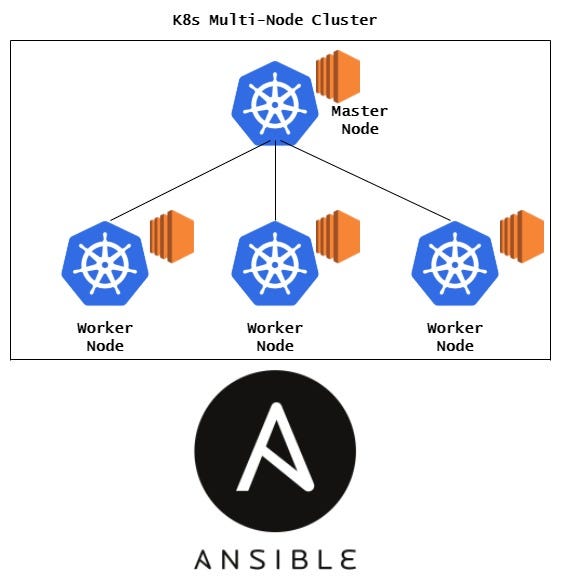

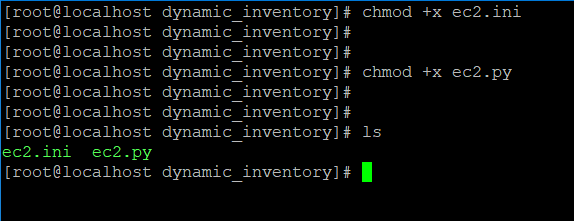

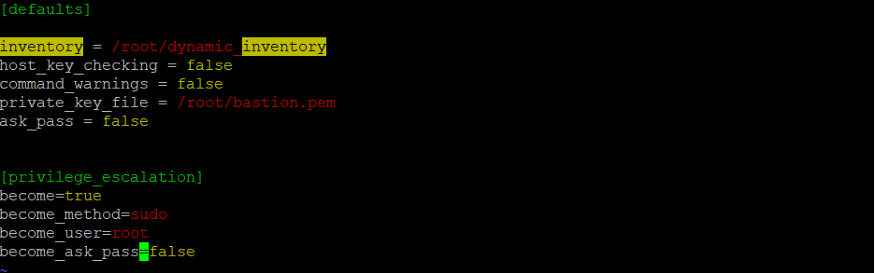
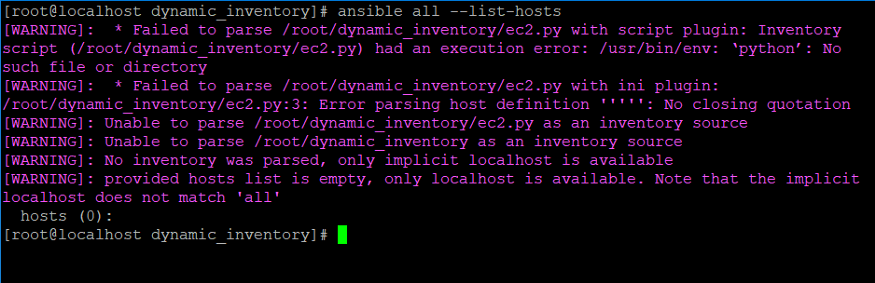

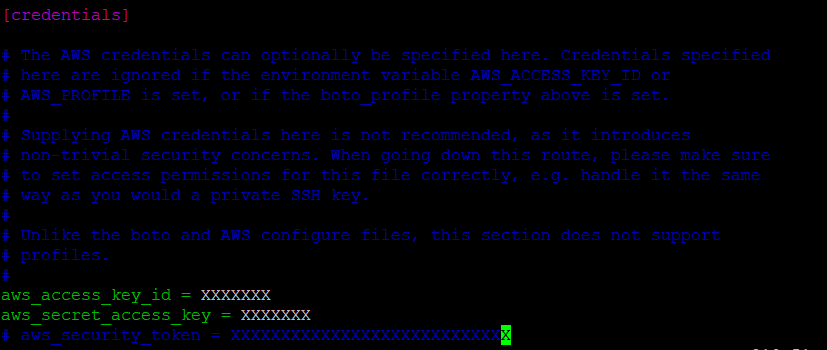


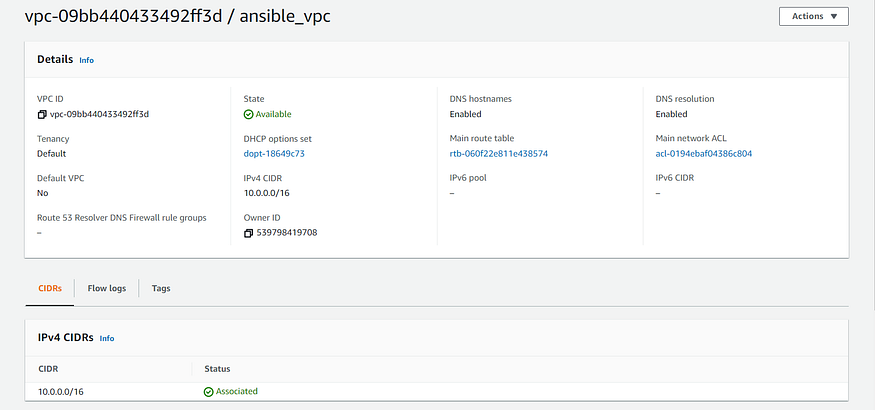
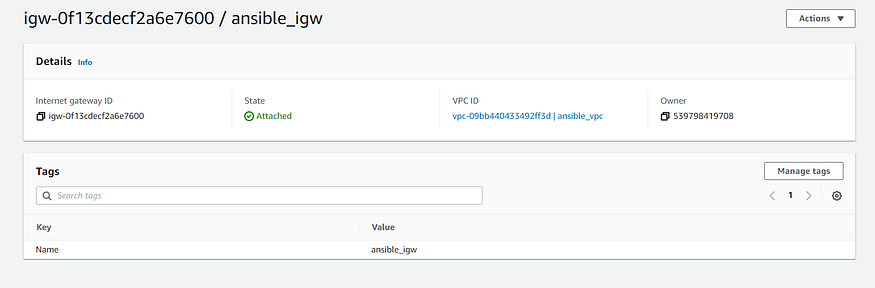
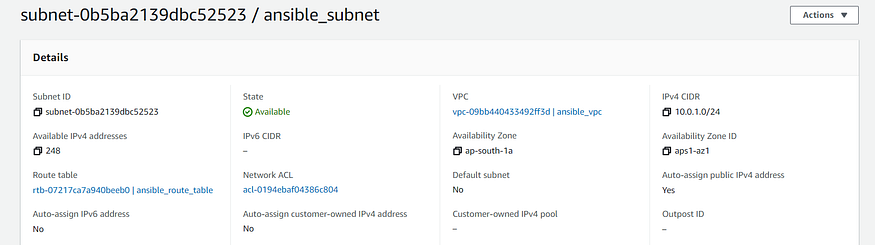

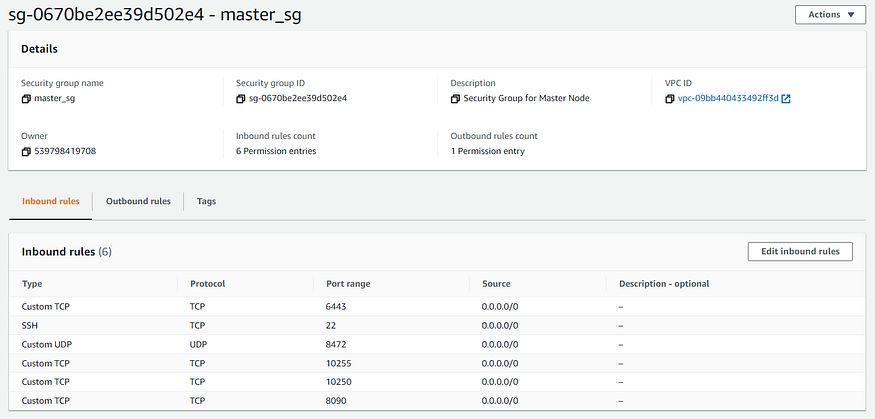
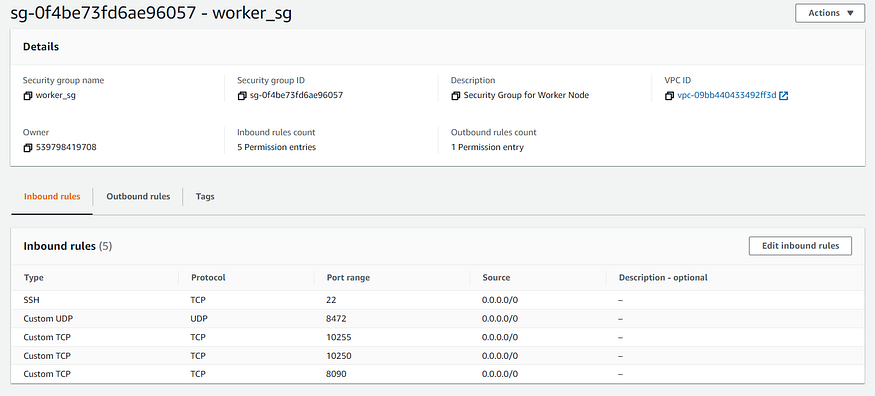
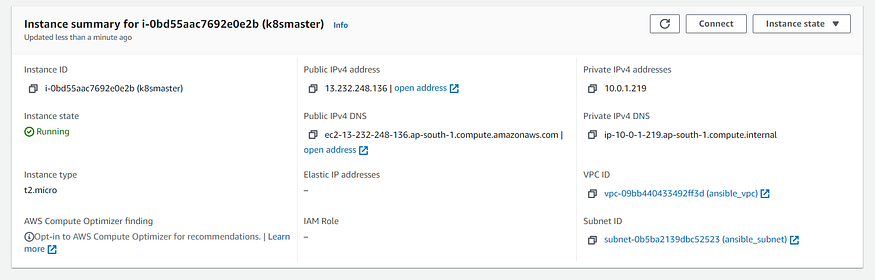
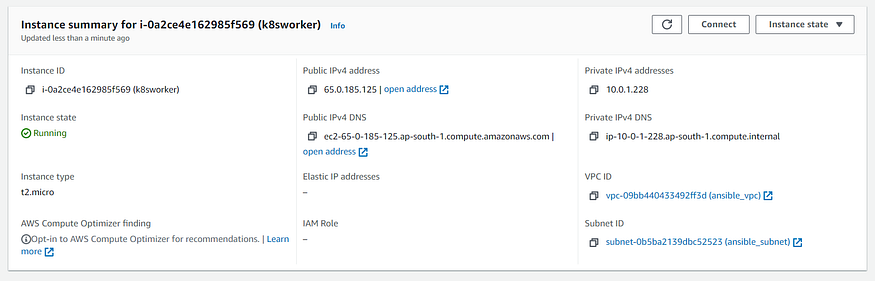
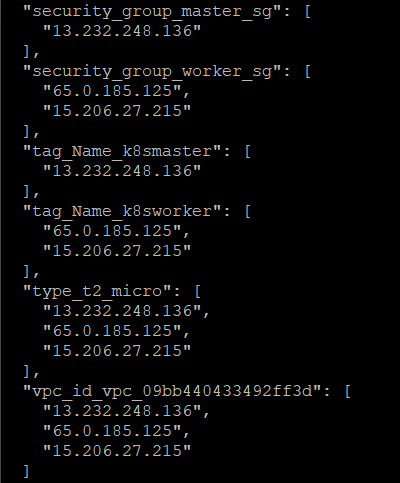
 LinkedIn
LinkedIn