-
Notifications
You must be signed in to change notification settings - Fork 100
V0.4 Connecting To Terminal Remotely
You can connect to your Raspberry Pi one of two ways:
- Connect a keyboard, mouse and monitor directly to your Pi. You will probably need to reboot before the HDMI port will start working.
- Connect to a terminal (you can download and install Putty if you are working in Windows). To connect, open Putty, click on the 'Session' category. Then enter the IP address of your Pi in the Host Name (or IP address) box. Select SSH from the Connection Type radio button list, and make sure the Port is 22. Then click Open.
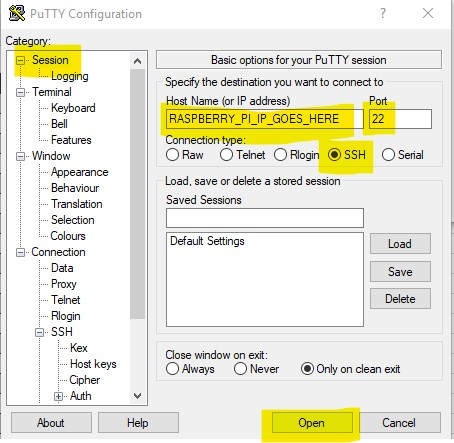
Note: Other ways of connecting to your Pi exist but are not covered in this guide.
Once you are connected to your Pi, you will be asked to sign in. The default user name is pi and the default password is raspberry.
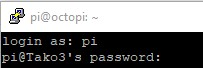
Note: The cursor will NOT change while typing in your password, which makes it difficult to enter correctly. Alternatively, you can copy your password and paste it into Putty with a single right-click.
I strongly recommend that you change your password if you are using the default. You can use the command passwd to change your password.
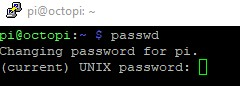
Octolapse is provided without warranties of any kind. By installing Octolapse you agree to accept all liability for any damage caused directly or indirectly by Octolapse.
Use caution and never leave your printer unattended.
If you have a great new guide, see a typo, or have other suggestions for improving the existing documentation, please let me know! You can either submit a feature request or submit a pull request. I would appreciate it greatly!
Consider supporting Octolapse by becoming a Patron, a Github Sponsor, or by sending some coffee/beer money, I would REALLY appreciate it. Almost all of the donations go towards offsetting the cost of development, which are substantial. Plus it always makes my day!
If you cannot afford to leave a tip or just don't want to, that is fine too! Octolapse is free and open source after all. There are other ways you can help ensure that Octolapse continues to be updated and improved:
- Share your Octolapse videos, and be sure to leave a link and explain that the timelapses were captured with Octolapse and OctoPrint (you will be asked how you made the timelapse, so this will also save you some time answering questions). This is not necessary, but it is greatly appreciated.
- Subscribe to my youtube channel.
- Post any bugs you find to the Issues Page. I would like to eliminate as many bugs as possible!
- Participate in the OctoPrint Community Forums, and help all the noobs get OctoPrint and Octolapse working and help expand the hobby. The more people use OctoPrint and Octolapse, the better the software will become!
- If you've created a working and tested printer profile for any printers that aren't in the make/model list, please send it to me! I want to make it as easy as possible for new users to get their printers configured quickly.
- Help me make this documentation better! Octolapse has a LOT of documentation, guides, tips, etc., both here in the Wiki and integrated with the Octolapse plugin. If you find inaccuracies, typos, gaps, or have ideas for improvement, I'd love to hear about them.
- If you have any special talents that could be applied to Octolapse development, like graphic design, video production (think tutorials), programming, etc., maybe you'd like to participate more directly in Octolapse development/documentation?